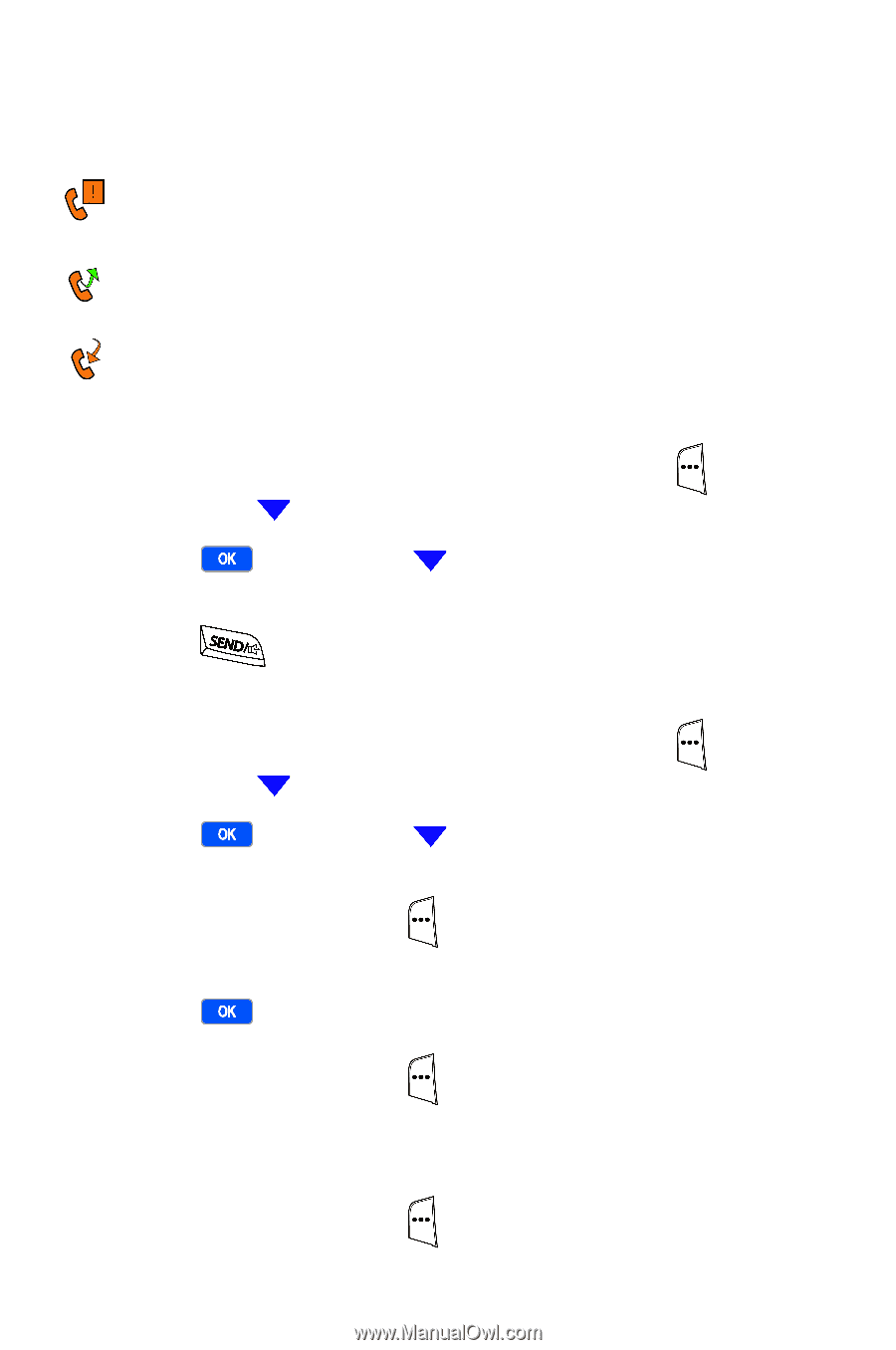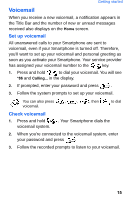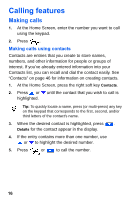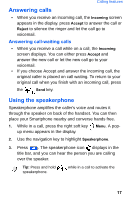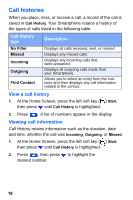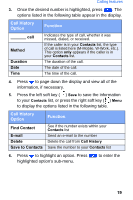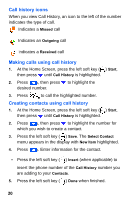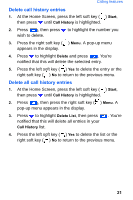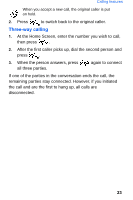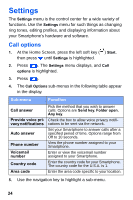Samsung SCH-I600 User Manual (user Manual) (ver.f3) (English) - Page 28
Call history icons, Making calls using call history, Creating contacts using call history
 |
View all Samsung SCH-I600 manuals
Add to My Manuals
Save this manual to your list of manuals |
Page 28 highlights
Call history icons When you view Call History, an icon to the left of the number indicates the type of call. • Indicates a Missed call • Indicates an Outgoing call • Indicates a Received call Making calls using call history 1. At the Home Screen, press the left soft key ( ) Start, then press until Call History is highlighted. 2. Press , then press to highlight the desired number. 3. Press to call the highlighted number. Creating contacts using call history 1. At the Home Screen, press the left soft key ( ) Start, then press until Call History is highlighted. 2. Press , then press to highlight the number for which you wish to create a contact. 3. Press the left soft key ( ) Save. The Select Contact menu appears in the display with New Item highlighted. 4. Press . Enter information for the contact. • Press the left soft key ( ) Insert (when applicable) to insert the phone number of the Call History number you are adding to your Contacts. 5. Press the left soft key ( ) Done when finished. 20