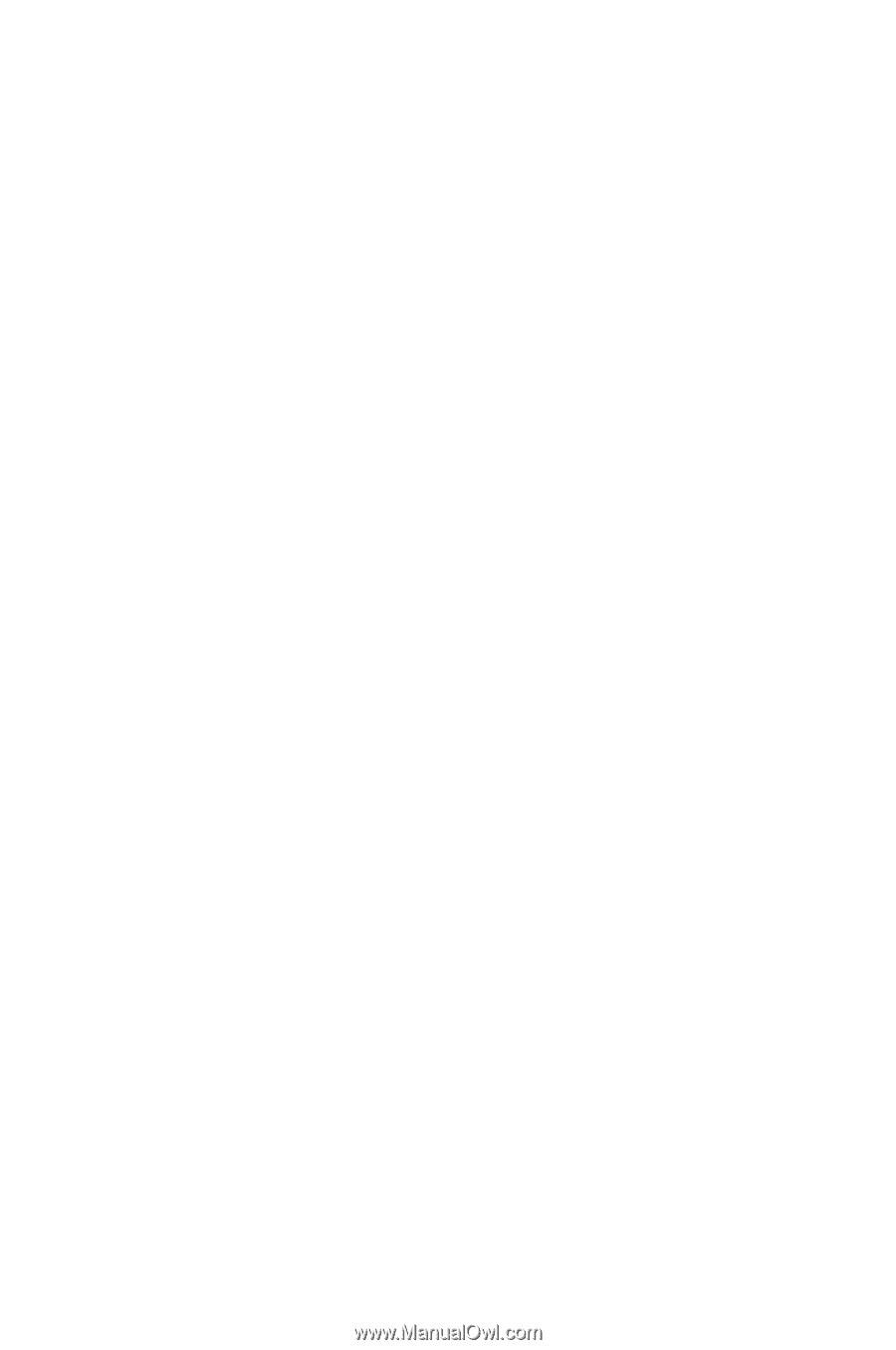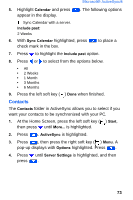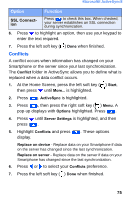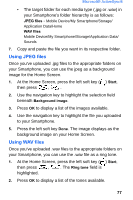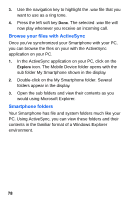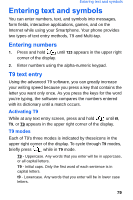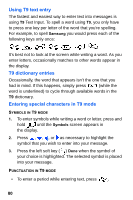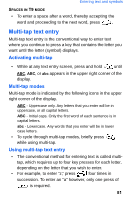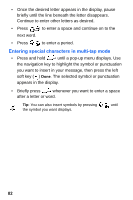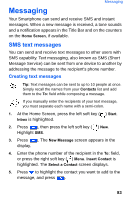Samsung SCH-I600 User Manual (user Manual) (ver.f3) (English) - Page 86
Browse your files with ActiveSync, Smartphone folders
 |
View all Samsung SCH-I600 manuals
Add to My Manuals
Save this manual to your list of manuals |
Page 86 highlights
3. Use the navigation key to highlight the .wav file that you want to use as a ring tone. 4. Press the left soft key Done. The selected .wav file will now play whenever you receive an incoming call. Browse your files with ActiveSync Once you've synchronized your Smartphone with your PC, you can browse the files on your with the ActiveSync application on your PC. 1. In the ActiveSync application on your PC, click on the Explore icon. The Mobile Device folder opens with the sub folder My Smartphone shown in the display. 2. Double-click on the My Smartphone folder. Several folders appear in the display. 3. Open the sub folders and view their contents as you would using Microsoft Explorer. Smartphone folders Your Smartphone has file and system folders much like your PC. Using ActiveSync, you can view these folders and their contents in the familiar format of a Windows Explorer environment. 78