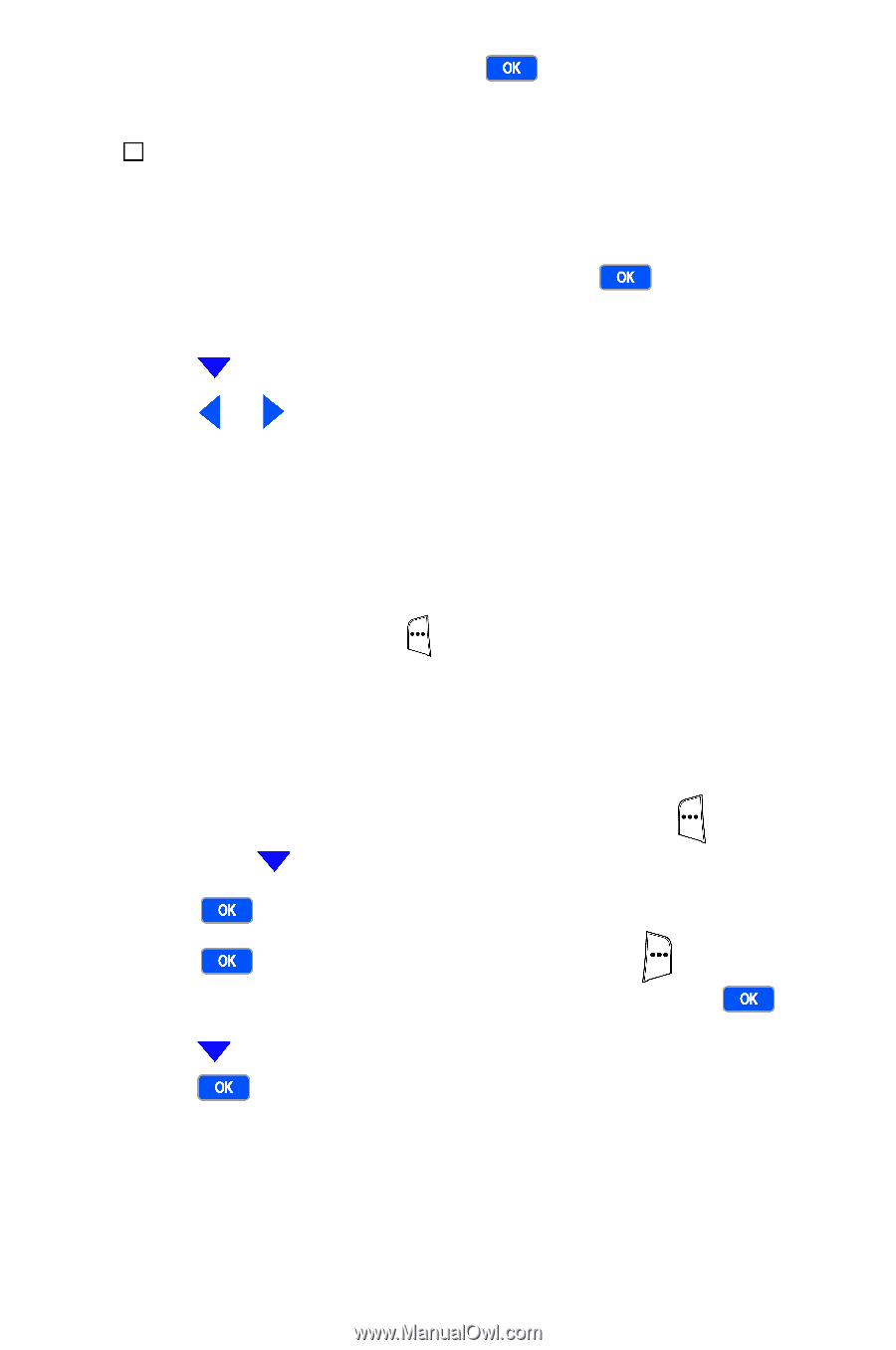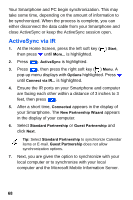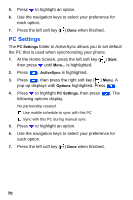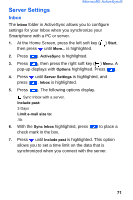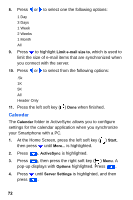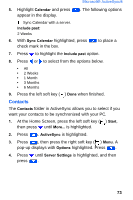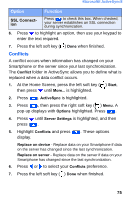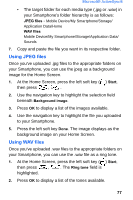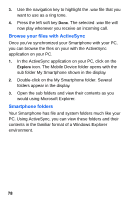Samsung SCH-I600 User Manual (user Manual) (ver.f3) (English) - Page 81
Press the left soft key
 |
View all Samsung SCH-I600 manuals
Add to My Manuals
Save this manual to your list of manuals |
Page 81 highlights
Microsoft® ActiveSync® 5. Highlight Calendar and press appear in the display. . The following options Sync Calendar with a server. Include past: 2 Weeks 6. With Sync Calendar highlighted, press check mark in the box. to place a 7. Press to highlight the Include past option. 8. Press or to select from the options below. • All • 2 Weeks • 1 Month • 3 Months • 6 Months 9. Press the left soft key ( ) Done when finished. Contacts The Contacts folder in ActiveSync allows you to select if you want your contacts to be synchronized with your PC. 1. At the Home Screen, press the left soft key ( ) Start, then press until More... is highlighted. 2. Press . ActiveSync is highlighted. 3. Press , then press the right soft key ( ) Menu. A pop-up displays with Options highlighted. Press . 4. Press until Server Settings is highlighted, and then press . 73