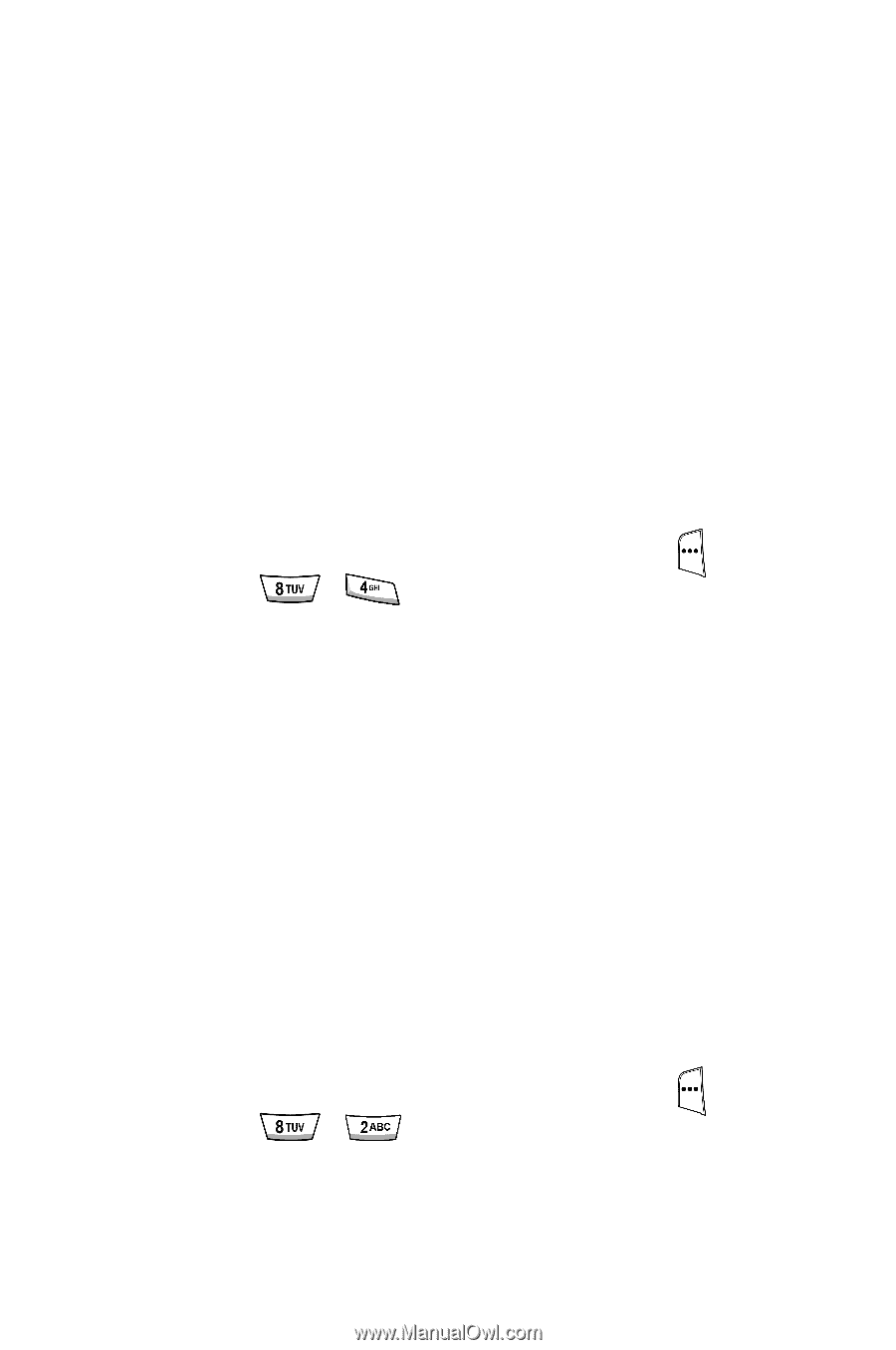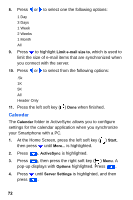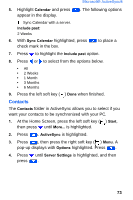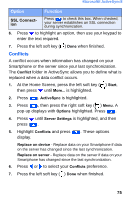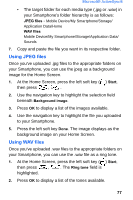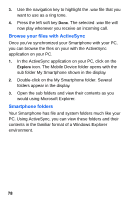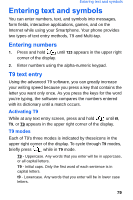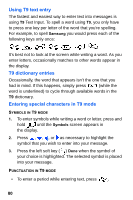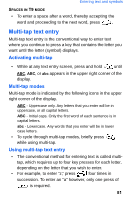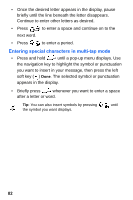Samsung SCH-I600 User Manual (user Manual) (ver.f3) (English) - Page 85
Using JPEG files, Using WAV files
 |
View all Samsung SCH-I600 manuals
Add to My Manuals
Save this manual to your list of manuals |
Page 85 highlights
Microsoft® ActiveSync® • The target folder for each media type (.jpg or .wav) in your Smartphone's folder hierarchy is as follows: JPEG files - Mobile Device/My Smartphone/Storage/ Application Data/Home WAV files Mobile Device/My Smartphone/Storage/Application Data/ Sounds 7. Copy and paste the file you want in its respective folder. Using JPEG files Once you've uploaded .jpg files to the appropriate folders on your Smartphone, you can use the jpeg as a background image for the Home Screen. 1. At the Home Screen, press the left soft key ( ) Start, then press , . 2. Use the navigation key to highlight the selection field beneath Background image. 3. Press OK to display a list of the images available. 4. Use the navigation key to highlight the file you uploaded to your Smartphone. 5. Press the left soft key Done. The image displays as the background image on your Home Screen. Using WAV files Once you've uploaded .wav files to the appropriate folders on your Smartphone, you can use the .wav file as a ring tone. 1. At the Home Screen, press the left soft key ( ) Start, then press , . The Ring tone field is highlighted. 2. Press OK to display a list of the tones available. 77