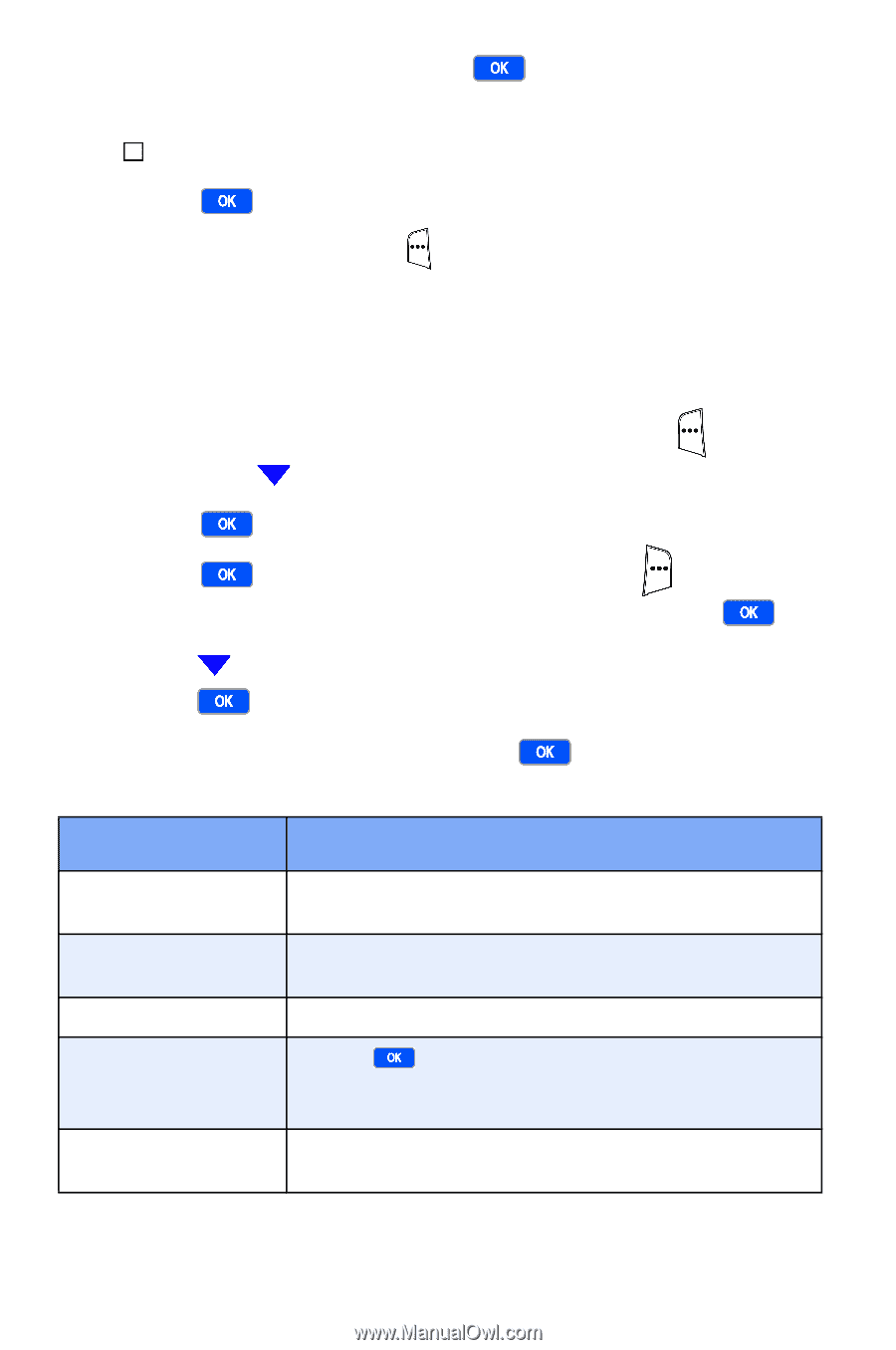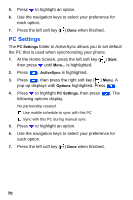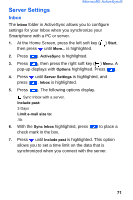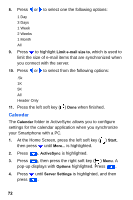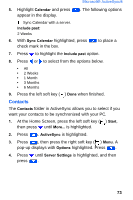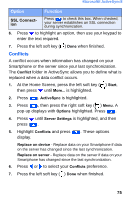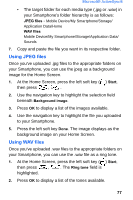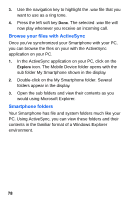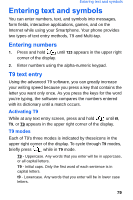Samsung SCH-I600 User Manual (user Manual) (ver.f3) (English) - Page 82
Connection
 |
View all Samsung SCH-I600 manuals
Add to My Manuals
Save this manual to your list of manuals |
Page 82 highlights
5. Highlight Contact and press displays. . The following option Sync Contacts with a server. 6. Press to place a check mark in the box. 7. Press the left soft key ( ) Done when finished. Connection The Connection folder in ActiveSync allows you to enter information necessary to connect to the server. 1. At the Home Screen, press the left soft key ( ) Start, then press until More... is highlighted. 2. Press . ActiveSync is highlighted. 3. Press , then press the right soft key ( ) Menu. A pop-up displays with Options highlighted. Press . 4. Press until Server Settings is highlighted, and then press . 5. Highlight Connection and press in the following table display. . The options listed Option Function User name Password Domain Save password Server Name Enter the user name for your account on the server. Enter the password for your account on the server. Enter the domain information for your server. Press to check this box. Your password is saved and used when you synchronize with the server. Enter the server name, which is furnished by your service provider. 74