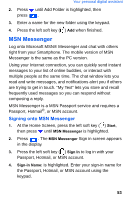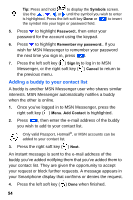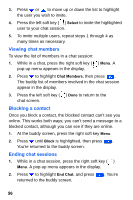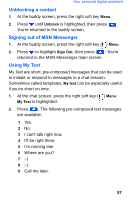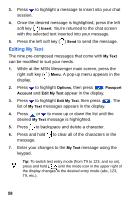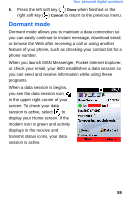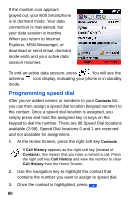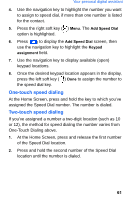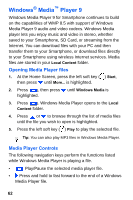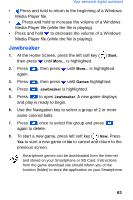Samsung SCH-I600 User Manual (user Manual) (ver.f3) (English) - Page 66
Editing My Text
 |
View all Samsung SCH-I600 manuals
Add to My Manuals
Save this manual to your list of manuals |
Page 66 highlights
3. Press to highlight a message to insert into your chat session. 4. Once the desired message is highlighted, press the left soft key ( ) Insert. You're returned to the chat screen with the selected text inserted into your message. 5. Press the left soft key ( ) Send to send the message. Editing My Text The nine pre-composed messages that come with My Text can be modified to suit your needs. 1. While at the MSN Messenger main screen, press the right soft key ( ) Menu. A pop-up menu appears in the display. 2. Press to highlight Options, then press . Passport Account and Edit My Text appear in the display. 3. Press to highlight Edit My Text, then press . The list of My Text messages appears in the display. 4. Press or to move up or down the list until the desired My Text message is highlighted. 5. Press to backspace and delete a character. 6. Press and hold to clear all of the characters in the message. 7. Enter your changes to the My Text message using the keypad. Tip: To switch text entry mode (from T9 to 123, and so on), press and hold until the mode icon in the upper right of the display changes to the desired entry mode (abc, 123, T9, etc.). 58