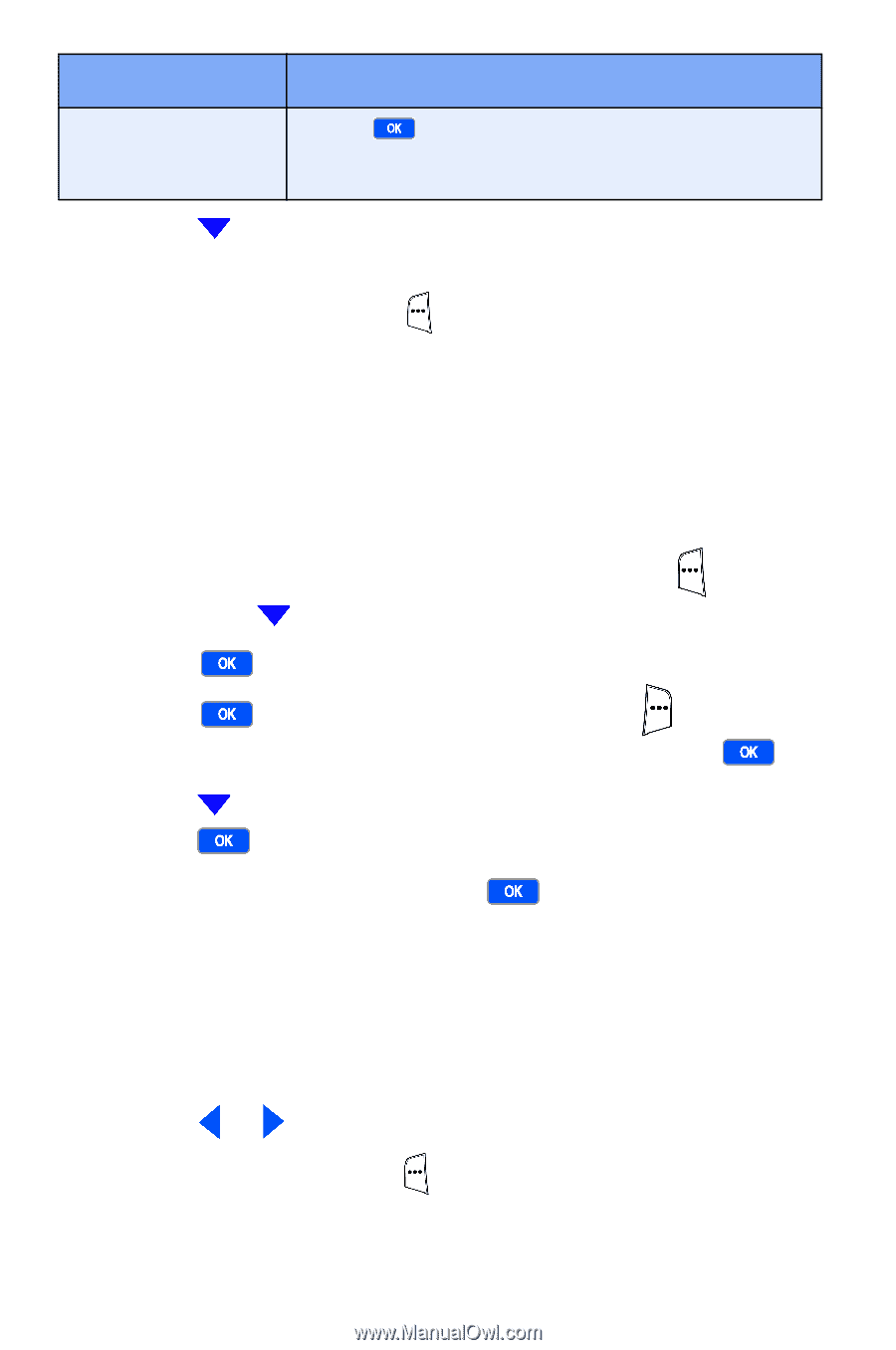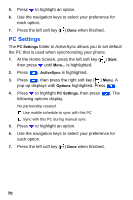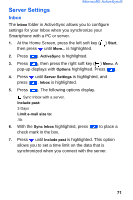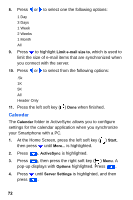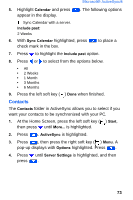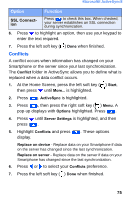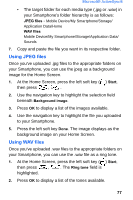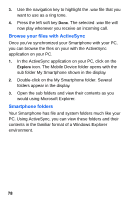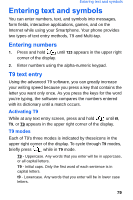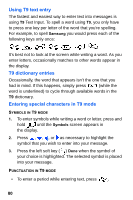Samsung SCH-I600 User Manual (user Manual) (ver.f3) (English) - Page 83
Conflicts
 |
View all Samsung SCH-I600 manuals
Add to My Manuals
Save this manual to your list of manuals |
Page 83 highlights
Microsoft® ActiveSync® Option Function SSL Connection Press to check this box. When checked, your server establishes an SSL connection during synchronization. 6. Press to highlight an option, then use your keypad to enter the text required. 7. Press the left soft key ( ) Done when finished. Conflicts A conflict occurs when information has changed on your Smartphone or the server since your last synchronization. The Conflict folder in ActiveSync allows you to define what is replaced when a data conflict occurs. 1. At the Home Screen, press the left soft key ( ) Start, then press until More... is highlighted. 2. Press . ActiveSync is highlighted. 3. Press , then press the right soft key ( ) Menu. A pop-up displays with Options highlighted. Press . 4. Press until Server Settings is highlighted, and then press . 5. Highlight Conflicts and press display. . These options Replace on device - Replace data on your Smartphone if data on the server has changed since the last synchronization. Replace on server - Replace data on the server if data on your Smartphone has changed since the last synchronization. 6. Press or to select your Conflicts preference. 7. Press the left soft key ( ) Done when finished. 75