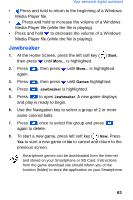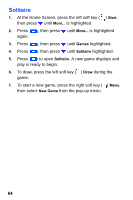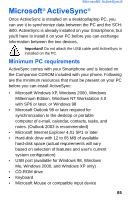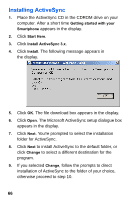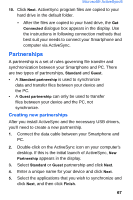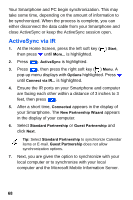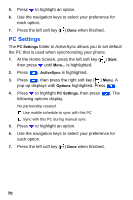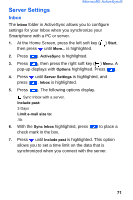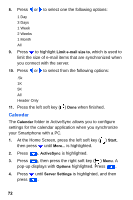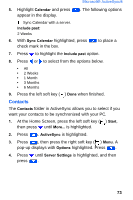Samsung SCH-I600 User Manual (user Manual) (ver.f3) (English) - Page 76
ActiveSync via IR
 |
View all Samsung SCH-I600 manuals
Add to My Manuals
Save this manual to your list of manuals |
Page 76 highlights
Your Smartphone and PC begin synchronization. This may take some time, depending on the amount of information to be synchronized. When the process is complete, you can either disconnect the data cable from your Smartphone and close ActiveSync or keep the ActiveSync session open. ActiveSync via IR 1. At the Home Screen, press the left soft key ( ) Start, then press until More... is highlighted. 2. Press . ActiveSync is highlighted. 3. Press , then press the right soft key ( ) Menu. A pop-up menu displays with Options highlighted. Press until Connect via IR... is highlighted. 4. Ensure the IR ports on your Smartphone and computer are facing each other within a distance of 3 inches to 3 feet, then press . 5. After a short time, Connected appears in the display of your Smartphone. The New Partnership Wizard appears in the display of your computer. 6. Select Standard Partnership or Guest Partnership and click Next. Tip: Select Standard Partnership to synchronize Calendar items or E-mail. Guest Partnership does not allow synchronization options. 7. Next, you are given the option to synchronize with your local computer or to synchronize with your local computer and the Microsoft Mobile Information Server. 68