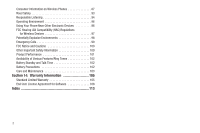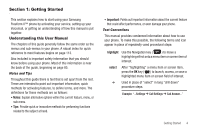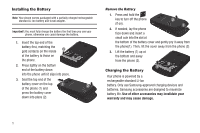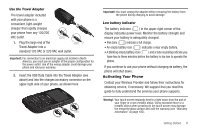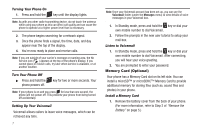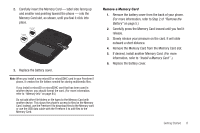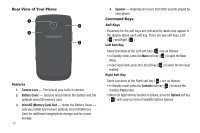Samsung SCH-R360 User Manual (user Manual) (ver.f7) (English) - Page 11
Remove the Memory Card from the Memory Card slot. - freeform ii
 |
View all Samsung SCH-R360 manuals
Add to My Manuals
Save this manual to your list of manuals |
Page 11 highlights
2. Carefully insert the Memory Card - label side facing up and smaller end pointing toward the phone - into the Memory Card slot, as shown, until you feel it click into place. Incorrect Correct 3. Replace the battery cover. Note: When you install a new microSD or microSDHC card in your Freeform II phone, it creates the file folders needed for storing multimedia files. If you install a microSD or microSDHC card that has been used in another device, you should format the card. (For more information, refer to "Memory Info" on page 84.) Do not add other file folders or file types to the Memory Card with another device. This slows the phone's access to files on the Memory Card. Instead, use the Freeform II to download files to the Memory card or use the USB data cable with the Freeform II to add files to the Memory Card. Remove a Memory Card 1. Remove the battery cover from the back of your phone. (For more information, refer to Step 2 of "Remove the Battery" on page 5.) 2. Carefully press the Memory Card inward until you feel it release. 3. Slowly release your pressure on the card. It will slide outward a short distance. 4. Remove the Memory Card from the Memory Card slot. 5. If desired, install another Memory Card. (For more information, refer to "Install a Memory Card" .) 6. Replace the battery cover. Getting Started 8