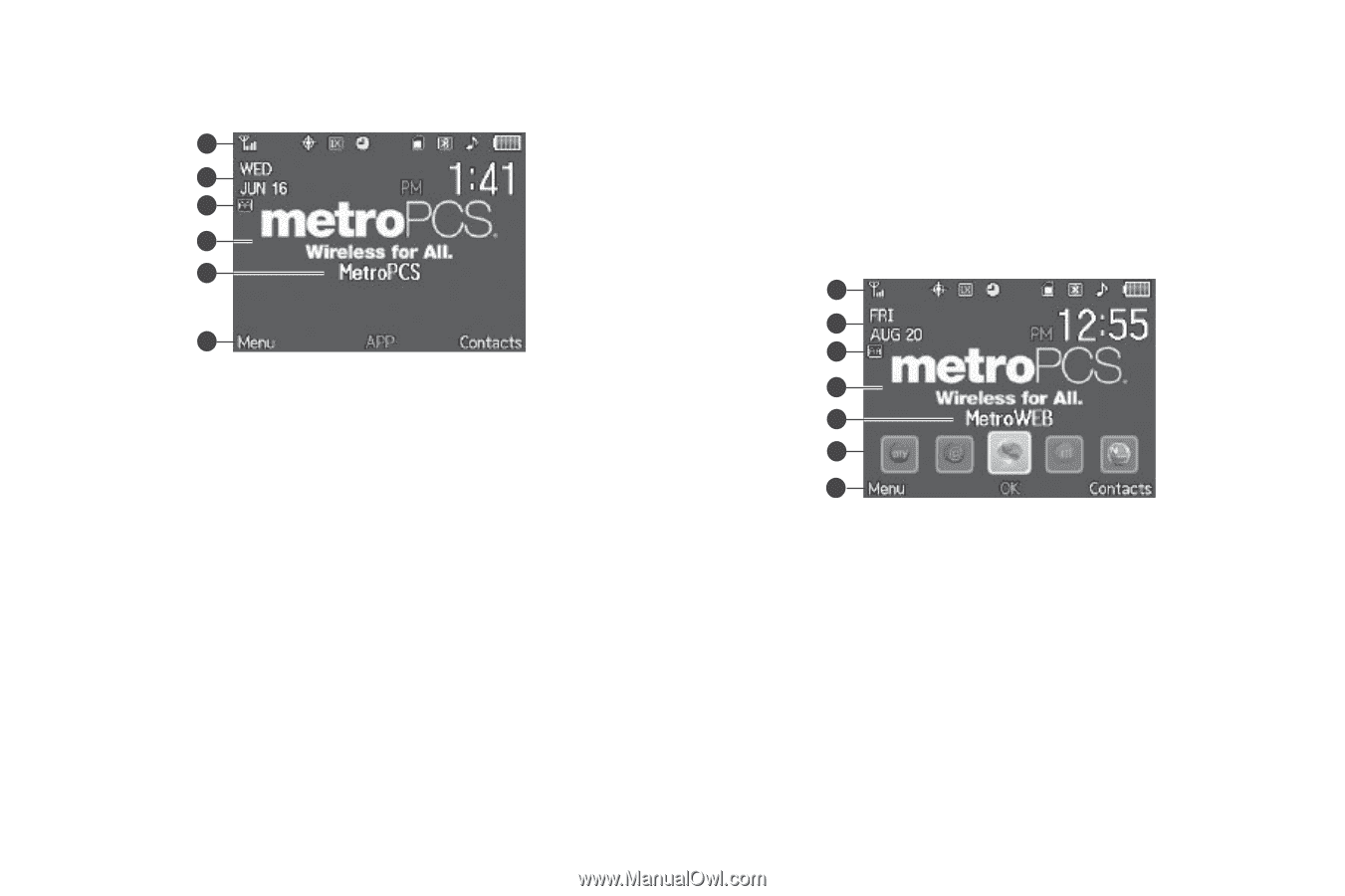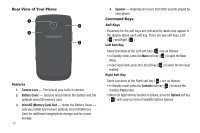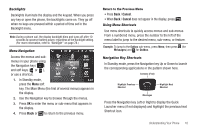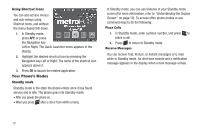Samsung SCH-R360 User Manual (user Manual) (ver.f7) (English) - Page 19
Understanding the Display Screen - battery
 |
View all Samsung SCH-R360 manuals
Add to My Manuals
Save this manual to your list of manuals |
Page 19 highlights
Understanding the Display Screen Without Quick Launcher Menu 1 2 3 4 5 6 1. The top line of your phone's display contains icons that indicate network status, battery power, signal strength, and more. (For more information, refer to "Display Screen Icons" on page 17.) 2. The second and third lines contain the Clock display (showing the time, day, and date). 3. The fourth line in the display contains additional feature status icons, such as the Automatic Answer icon shown. 4. The central portion of the display shows information such as menus, call progress information, messages, and photos. 5. The Banner displays text you enter in the Display Settings. 6. The bottom line of the display shows current soft key functions. The sample screen shows that pressing the Left (Menu) soft key will display the Main Menu, pressing the APP center key will display the Quick Launcher menu, and pressing the Right (Contacts) soft key will show the Contacts-Find screen. With Quick Launcher Menu 1 2 3 4 5 6 7 1. The top line of your phone's display contains icons that indicate network status, battery power, signal strength, and more. (For more information, refer to "Display Screen Icons" on page 17.) 2. The second and third lines contain the Clock display (showing the time, day, and date). 3. The fourth line in the display contains additional feature status icons, such as the Automatic Answer icon shown. Understanding Your Phone 16