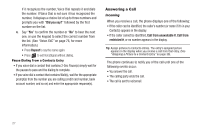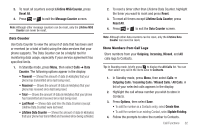Samsung SCH-R360 User Manual (user Manual) (ver.f7) (English) - Page 35
Lifetime Data Counter - reset
 |
View all Samsung SCH-R360 manuals
Add to My Manuals
Save this manual to your list of manuals |
Page 35 highlights
3. To reset all counters except Lifetime MSG Counter, press Reset All. 4. Press or to exit the Message Counter screen. Note: Although other message counters can be reset, only the Lifetime MSG Counter can never be reset. Data Counter Use Data Counter to view the amount of data that has been sent or received (or a total of both) using the data services that your phone supports. The Data Counter can be a helpful tool for monitoring data usage, especially if your service agreement has specified limits. 1. In Standby mode, press Menu, then select Calls ➔ Data Counter. The following options appear in the display: • Transmit - Shows the amount of data (in kilobytes) that your phone has transmitted since last being reset. • Received - Shows the amount of data (in kilobytes) that your phone has received since last being reset. • Total - Shows the amount of data (in kilobytes) that your phone has transmitted and received since last being reset. • Last Reset - Shows date and time the Data Counters (except Lifetime Data Counter) were last reset. • Lifetime Data Counter - Shows the amount of data (in kilobytes) that your phone has transmitted and received since being activated. 2. To reset a timer other than Lifetime Data Counter, highlight the timer you want to reset and press Reset. 3. To reset all timers except Lifetime Data Counter, press Reset All. 4. Press or to exit the Data Counter screen. Note: Although other data counters can be reset, only the Lifetime Data Counter can never be reset. Store Numbers from Call Logs Store numbers from your Outgoing, Incoming, Missed, and All calls logs to Contacts. Tip: In Standby mode, briefly press to display the All Calls list. You can then select any call in the list to save to Contacts. 1. In Standby mode, press Menu, then select Calls ➔ Outgoing Calls / Incoming Calls / Missed Calls / All Calls. A list of your selected calls appears in the display. 2. Highlight the call whose number you wish to store in Contacts. 3. Press Options, then select Save. • To add the number as a Contacts entry, select Create New. • To add the number to an existing Contact, select Update Existing. 4. Follow the prompts to store the number to Contacts. Call Functions 32