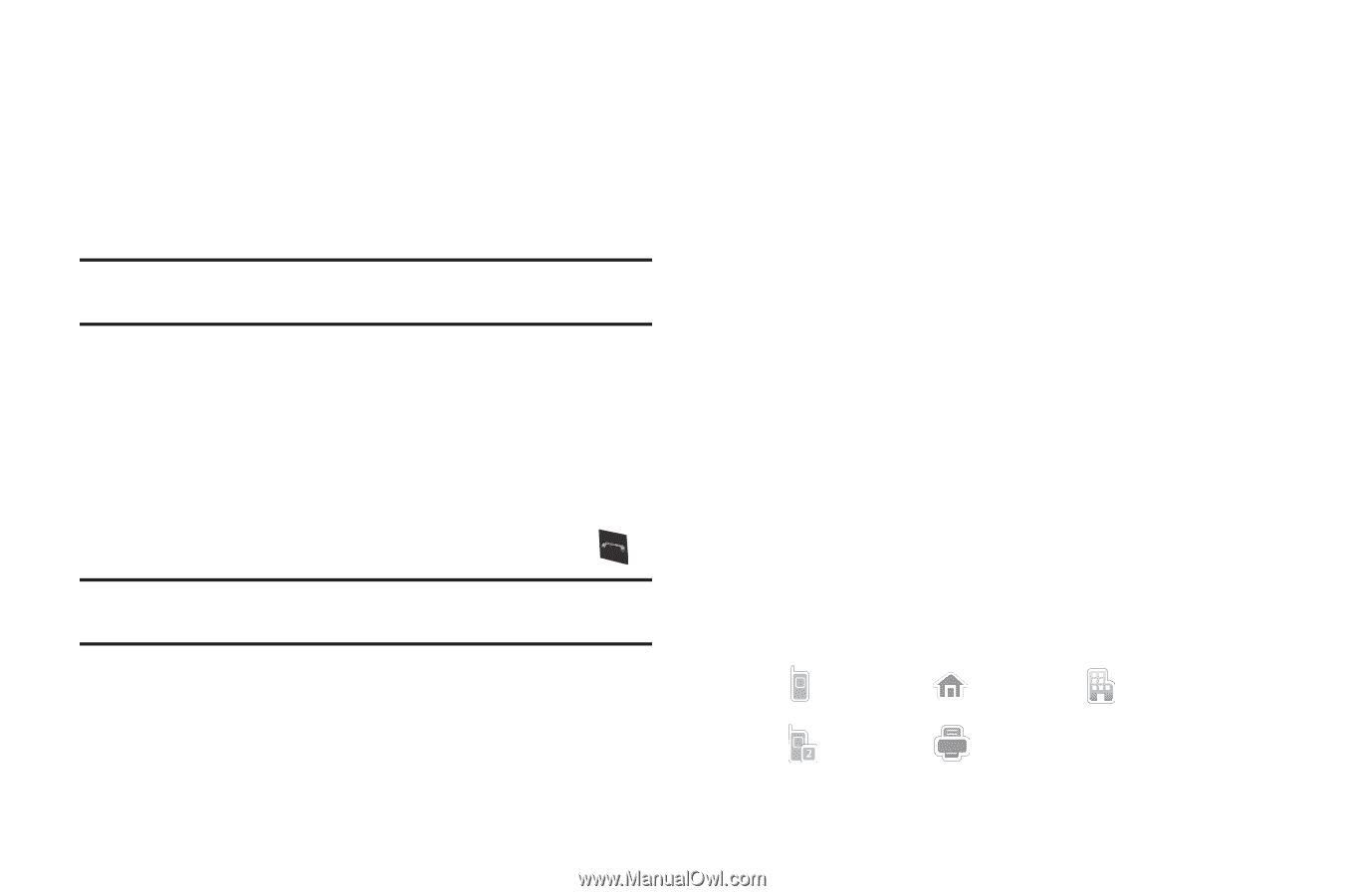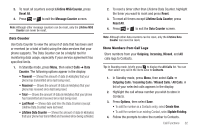Samsung SCH-R360 User Manual (user Manual) (ver.f7) (English) - Page 38
Mobile, Mobile 2
 |
View all Samsung SCH-R360 manuals
Add to My Manuals
Save this manual to your list of manuals |
Page 38 highlights
Shortcut Key Method If you've stored a name entry in Contacts, Find allows you to find it quickly. 1. In Standby mode, press Contacts. The Find screen appears in the display with the Go To field and the first Contacts entry highlighted. Tip: You can also access the Find screen from the Contacts menu by selecting Find. 2. Enter a name as entered in Contacts. (For more information, refer to "Entering Text" on page 15.) As you enter letters, the closest match appears on the display. 3. When the desired entry is listed in the display, highlight the entry. • To dial the default number associated with the name, press . Tip: You can select another number assigned to the name by using the Left/ Right navigation keys. • To add or change information for this entry, press Edit. • To show information about this entry, press VIEW. • For more options, press Options. The following options pop-up in the display: 35 - New Contact - Add a new entry to Contacts. - Erase Multiple - Erase one or more selected Contacts entries. - Send Txt Msg - Create and send a Text message to the selected Contact. - Send Pic Msg - Create and send a Picture message to the selected Contact. - Call - Dial the number associated with the name. - Send Name Card Via Bluetooth - Send a copy of a Contacts entry to another Bluetooth device. • Select an option. The selected option's sub-menu appears in the display. Adding a New Contacts Entry You can use either of two methods to add an entirely new entry to Contacts. Dial Method 1. In Standby mode, enter the number you wish to add to your Contacts. 2. Press Save, then select Create New. The Create New screen appears in the display showing the following icons: Mobile Home Work Mobile 2 Fax 3. Select the number type that matches your new entry.