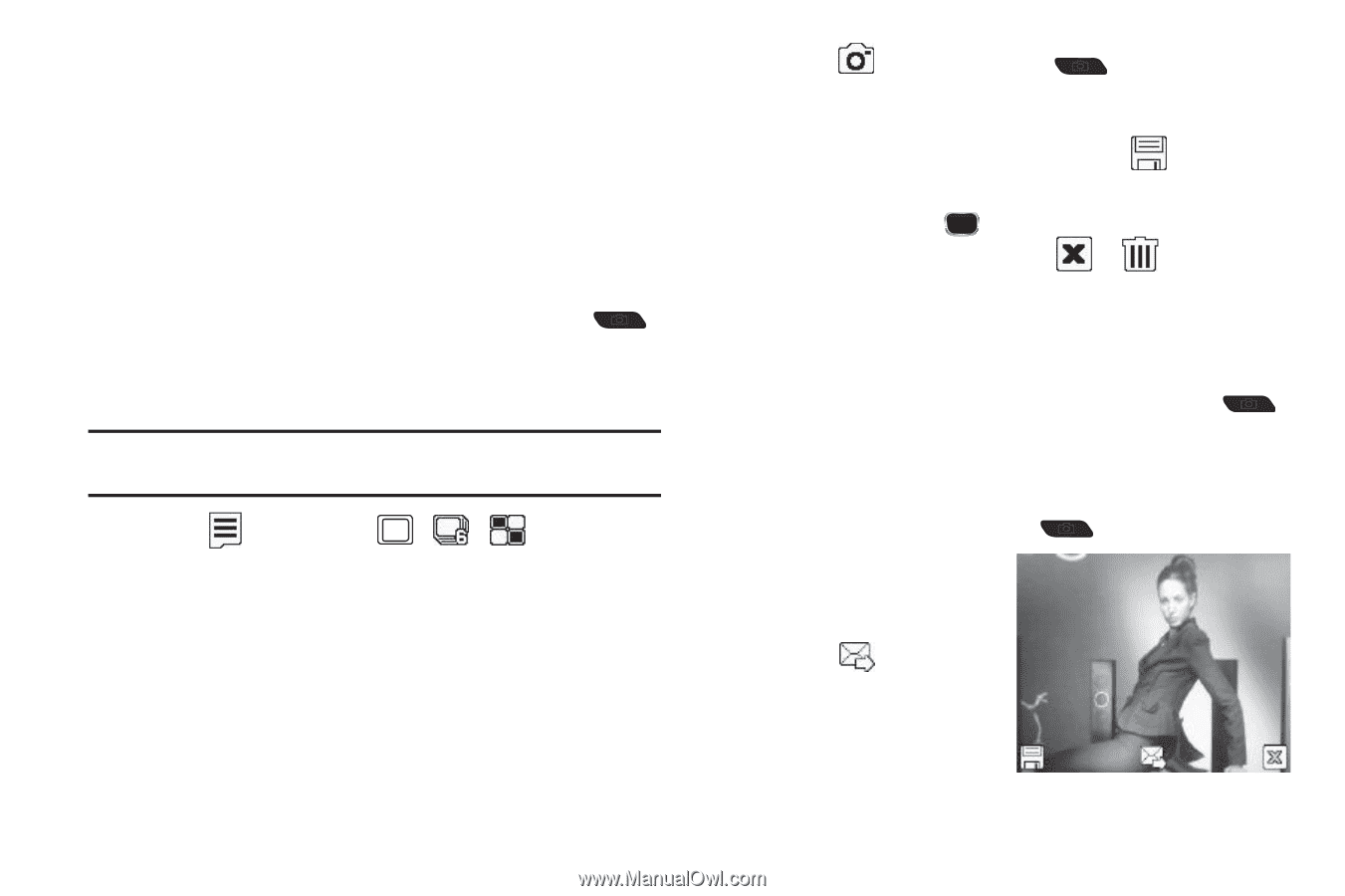Samsung SCH-R360 User Manual (user Manual) (ver.f7) (English) - Page 67
Single Shot, Series Shot, Mosaic Shot, Create, Pic Msg
 |
View all Samsung SCH-R360 manuals
Add to My Manuals
Save this manual to your list of manuals |
Page 67 highlights
Taking Multi Shot Pictures When taking pictures of moving subjects or subjects you cannot pose, such as children and pets, the camera's Multi Shot mode simplifies the process of taking multiple pictures in quick succession. After taking Multi Shot pictures, the camera automatically displays thumbnail views of the pictures you have just taken so you can select the best picture(s) and discard the rest. 1. In Standby mode, press and hold the Camera key ( ) on the right side of the phone. The camera viewfinder screen appears in the display. (For more information, refer to "Screen Layout" on page 65.) Note: You can also activate the camera from Standby mode by selecting Menu ➔ Multimedia ➔ Camera. 2. Press , then highlight / options appear in the display: / . The following • Single Shot - Take one photo with each press of the Camera button. • Series Shot - Take a series of 6 photos automatically. • Mosaic Shot - Lets you take a mosaic photo that combines multiple shots. Choose a mosaic that includes from 2 to 9 shots. 3. Using the display as a viewfinder, point the camera lens at your subject. 4. Press or the Camera key ( ). The camera takes one picture (Single Shot) or multiple pictures in quick succession (Series Shot or Mosaic Shot). 5. To save the picture(s) to memory, press . To mark Series Shot pictures for erasure, highlight each picture and press . To discard the picture(s), press or . Point, Click, and Send Pictures Take a picture and send it to anyone with a compatible device in a few easy steps. 1. In Standby mode, press and hold the Camera key ( ) on the right side of the phone. The camera viewfinder screen appears in the display. 2. Using the display as a viewfinder, take the desired picture by pressing the Camera key ( ) or pressing Take. The photo review screen appears in the display. 3. Press . The Create Pic Msg screen appears in the display. Camera 64