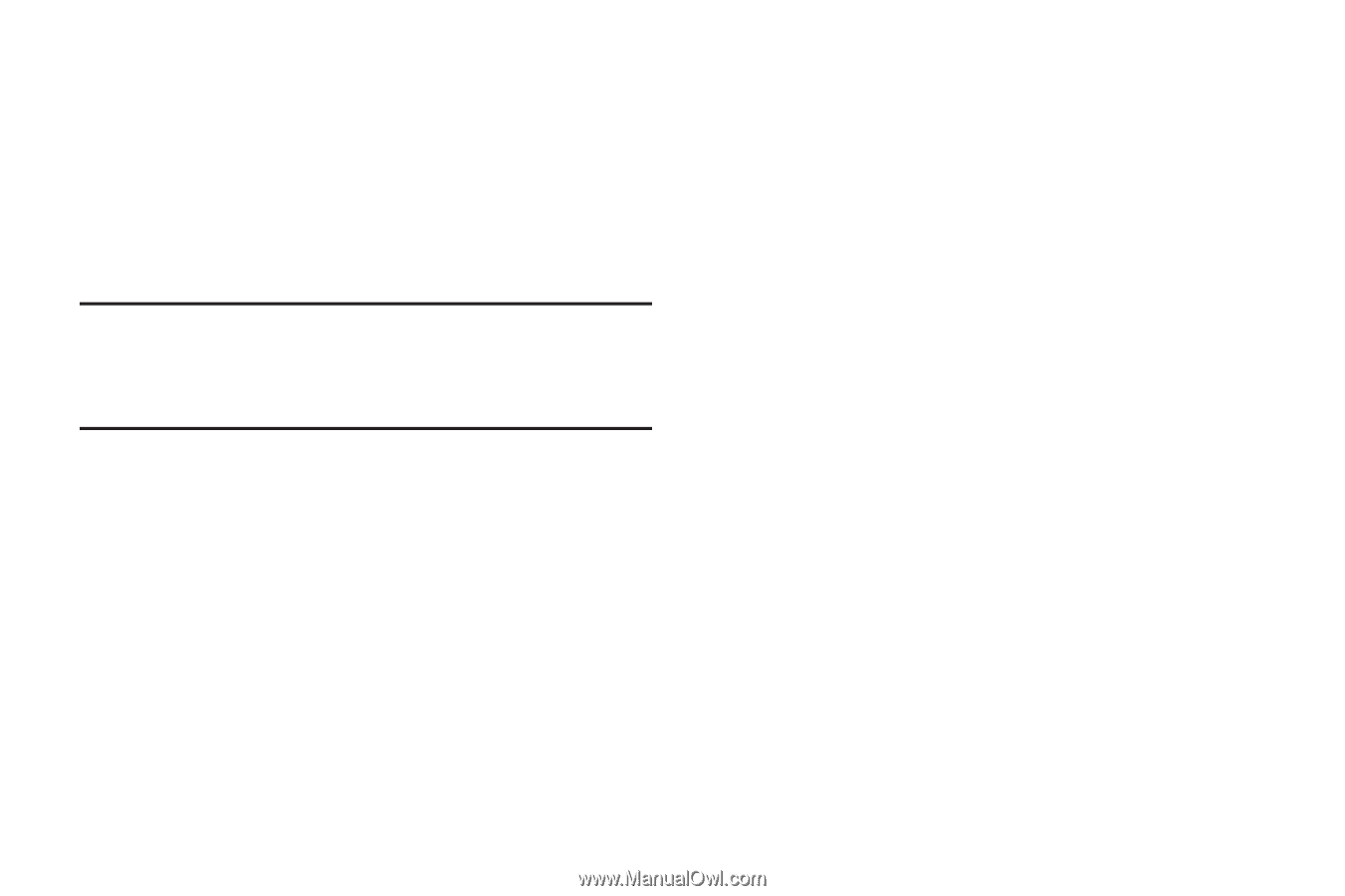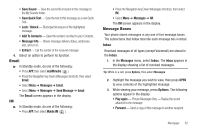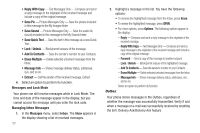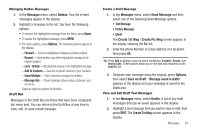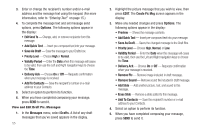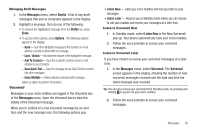Samsung SCH-R360 User Manual (user Manual) (ver.f7) (English) - Page 60
All Messages
 |
View all Samsung SCH-R360 manuals
Add to My Manuals
Save this manual to your list of manuals |
Page 60 highlights
Social Networking Social Networking lets you use your Freeform II to access and update your account(s) on the social networking sites: Facebook, MocoSpace, MySpace, and/or Twitter. Erase Messages You can erase all of the messages in any or all of message boxes using one convenient sub-menu. Note: This function erases all messages in the selected message box. To delete a single message, go to the respective message box, highlight the message, and press Erase. (For more information, refer to "Managing Inbox Messages" on page 53, "Managing Outbox Messages" on page 54, or "Managing Draft Messages" on page 56.) 1. In the Messages menu, select Erase Messages. The following options appear in the display: • Inbox - Deletes all unlocked messages stored in the Inbox. • Outbox - Deletes all unlocked messages stored in the Outbox. • Drafts - Deletes all unlocked messages stored in the Drafts box. • All Messages - Deletes all unlocked messages stored in all of the message boxes, except Voicemail. 2. Select the message box containing the messages you want to delete. You're prompted to confirm the erasure of all messages in the selected box or in all boxes. 3. To delete the messages, press Yes. To cancel deleting the messages, press No. Message Settings Use the Msg Settings sub-menus to define settings for general, text, and picture messages. General Message Settings 1. In the Messages menu, select Msg Settings ➔ General. The following options appear in the display. • Auto Save - Choose whether your messages are saved automatically when you exit them (On, Off, Prompt). • Auto Erase - Choose to receive (On) or not receive (Off) a warning message when you delete a message. • Quick Text - Edit your pre-composed messages, which can then be inserted into new messages. • Voicemail # - Edit or view your Voicemail number. • Entry Mode - Choose the default method for entering text into messages (T9word, T9 Word, T9WORD, abc, Abc, ABC, 123/ Sym). • Callback # - Choose whether to include a callback phone number with your outgoing messages, and enter the number to be included. • Signature - Choose whether to include a text signature in outgoing message text, and enter the text to be included. 57