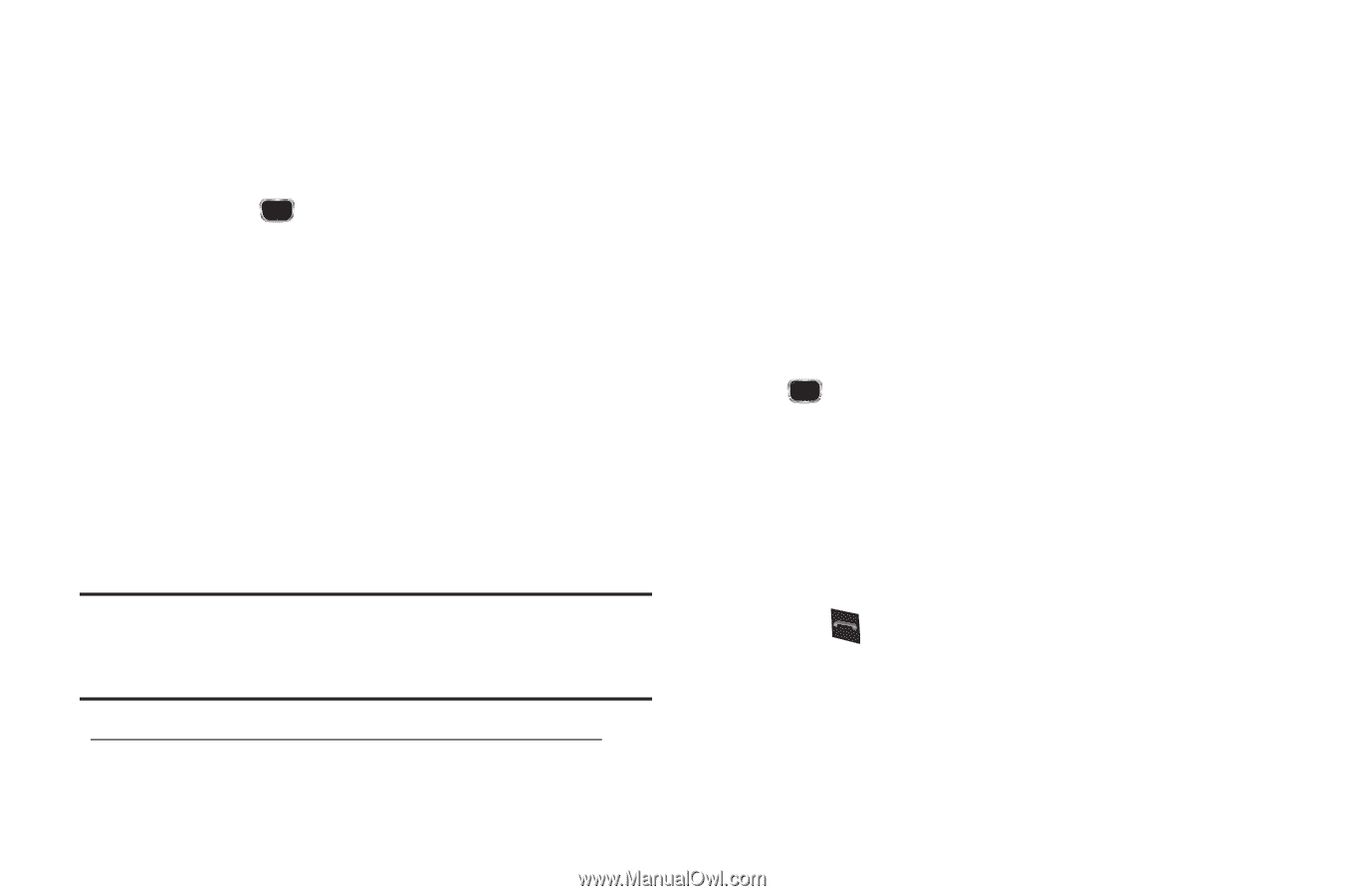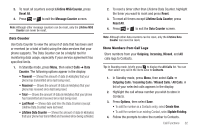Samsung SCH-R360 User Manual (user Manual) (ver.f7) (English) - Page 40
Sec Pause, Options
 |
View all Samsung SCH-R360 manuals
Add to My Manuals
Save this manual to your list of manuals |
Page 40 highlights
- 2-Sec Pause - A 2-second pause after which dialing resumes (For more information, refer to "Add Pauses to Contacts Numbers" on page 37). Select the desired option. 5. When you're finished changing the contents of a field, press SAVE ( ). Your changes are saved and a confirmation message appears in the display. Add Pauses to Contacts Numbers Calls to automated systems such as banking services often require a password or account number. Instead of manually entering these numbers, you can store them in a Contacts entry with the phone number and with special characters called pauses, up to a maximum of 32 digits. • Wait - Stops the calling sequence until the phone receives further input. • 2-Sec Pause - Stops the calling sequence for two seconds, then sends the remaining digits. Note: You can enter multiple Waits to extend the length of a pause. For example, two consecutive Waits cause a total pause time of four seconds. Keep in mind that pauses count as digits towards the 32-digit maximum. To add pauses to a Contacts entry number, do the following: 1. Find the Contacts entry associated with the number you want to include one or more pauses. (For more 37 information, refer to "Finding a Contacts Entry" on page 34.) 2. Select and edit the desired number. (For more information, refer to "Editing a Contacts Entry" on page 36.) 3. Press Options. The following pause options appear in the display: • Wait - A hard pause (waits for input from you). • 2-Sec Pause - A 2-second pause after which dialing resumes. 4. Select the desired pause to add it to the number sequence. 5. When you're finished entering information, press SAVE ( ) to store the number to Contacts. Pause Dial from Contacts 1. If you stored the number using 2-second pause(s), simply recall the number from Contacts. 2. If you stored the number using Wait(s), recall the number from Contacts and wait for the appropriate prompt from the dialed number. 3. Press to dial the number.