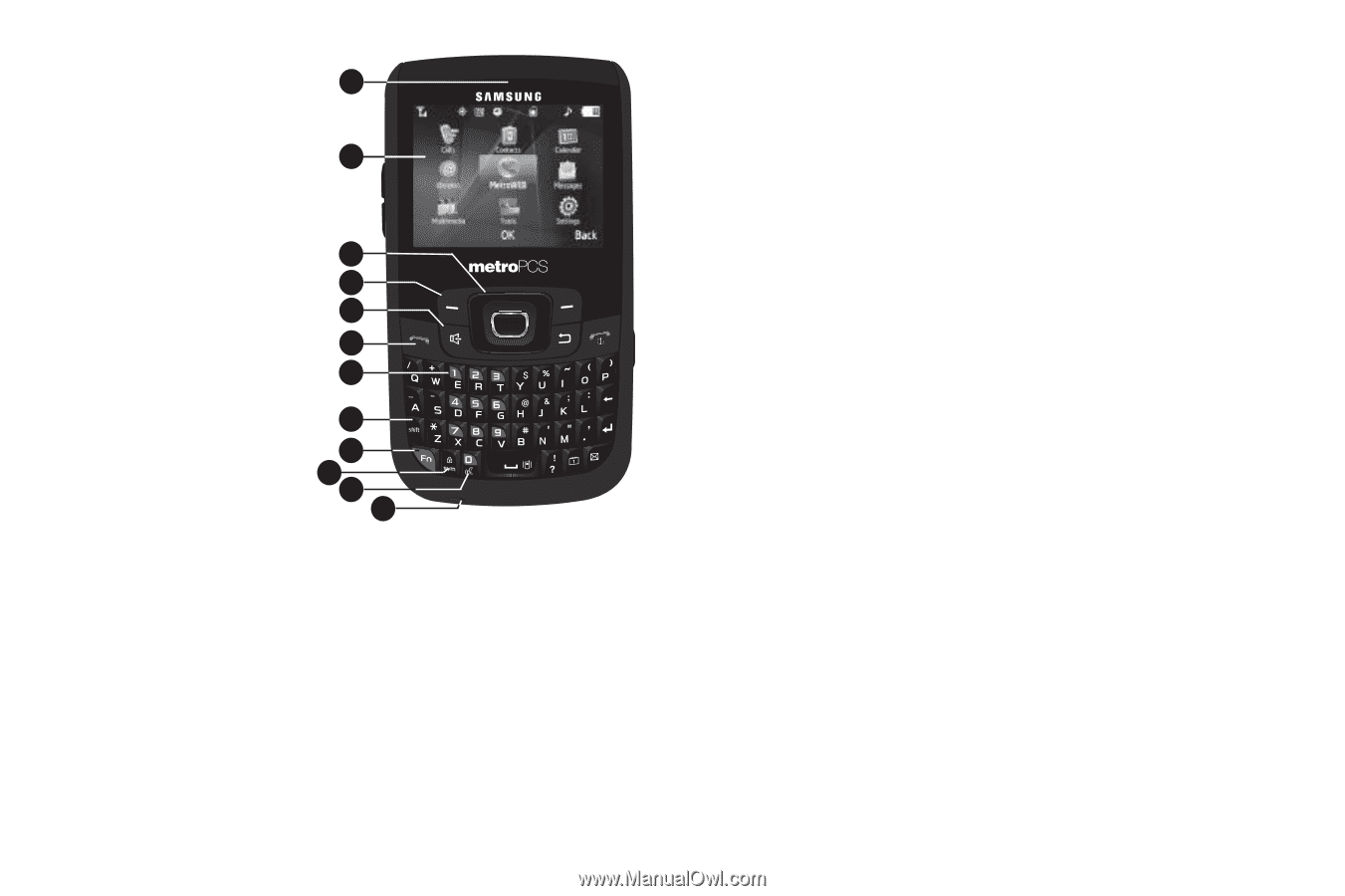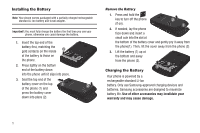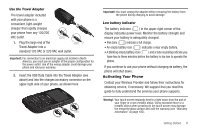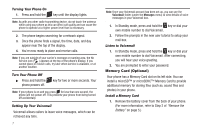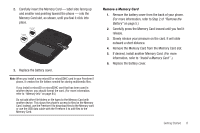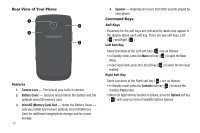Samsung SCH-R360 User Manual (user Manual) (ver.f7) (English) - Page 13
Left Soft Key - cases
 |
View all Samsung SCH-R360 manuals
Add to My Manuals
Save this manual to your list of manuals |
Page 13 highlights
Front Views of Your Phone 1 Features 2 1. Earpiece - Lets you hear ringing and alert tones, alarm tones, and the other parties 3 to calls. 4 5 2. Display - Indicates the status of your 6 phone, including 7 numbers dialed, 8 feature and function 9 screens, status icons, message 10 11 12 indicators and contents, signal strength, and so on. 3. Navigation Key - In Menu mode, lets you scroll through the phone menu options. From Standby mode, press the Navigation key Left or Right to browse the icons in the Quick Launcher, or press the Navigation key Up (for Contacts ➔ Find) or Down (for Messages). 4. Left Soft Key - Used to navigate through menus and applications and to select the choice indicated at the bottom left corner of the Main LCD. 5. Speakerphone Key - Places the phone in Speakerphone mode. (For more information, refer to "Speakerphone Mode" on page 21.) 6. Send Key - Press after entering a phone number to dial the number. Press to answer incoming calls. Press in Standby mode to launch the Recent Calls list. 7. Voicemail Key - Press and hold to dial your voice mailbox on your Wireless Provider's server. 8. Shift Key - Toggles capitalization for text input between mixed case (Abc), uppercase (ABC), and lowercase (abc). Capitalization remains as selected until you press the Shift key again. 9. Fn Key - Toggles the text input mode to let you use the QWERTY keypad to enter numbers and symbols as well as letters. 10. Sym/Lock Key - When entering text, press to launch a Symbols screen for selecting symbols. From Standby mode, press and hold this key to lock the keypad. 11. Voice SVC Key - From Standby mode, press and hold to launch Voice SVC (Service). (For more information, refer to "Voice SVC" on page 76.) 12. Microphone - Lets the other caller hear you clearly when you are speaking to them. Understanding Your Phone 10