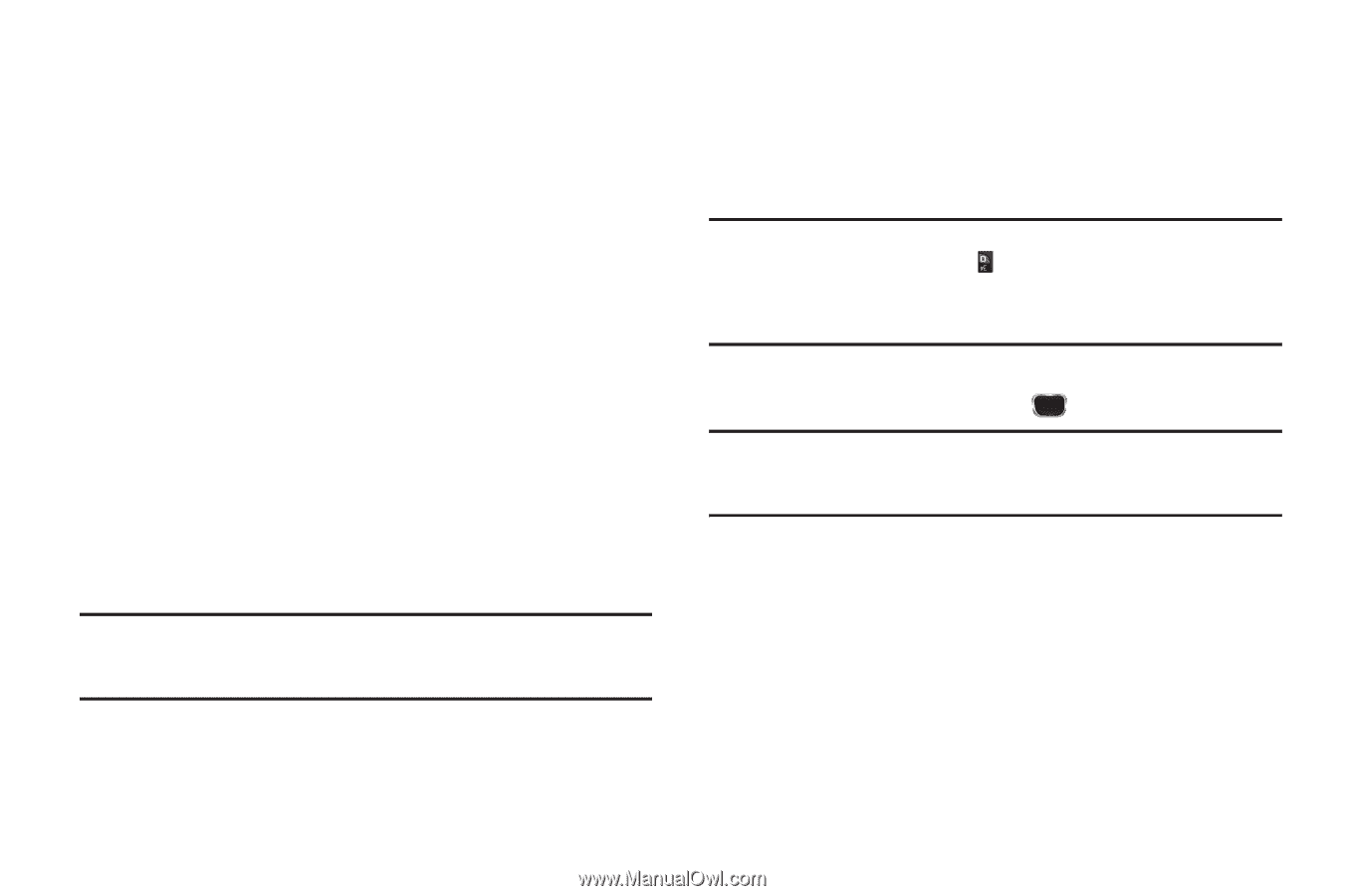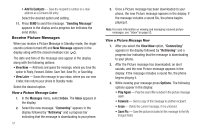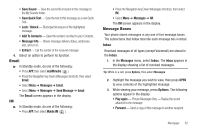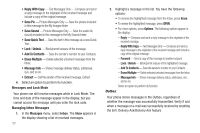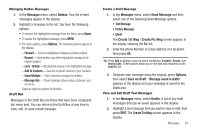Samsung SCH-R360 User Manual (user Manual) (ver.f7) (English) - Page 52
Add Slide, Erase Slide, Sending Message, Messages, Send Message, Picture, Message, Create Pic Msg,
 |
View all Samsung SCH-R360 manuals
Add to My Manuals
Save this manual to your list of manuals |
Page 52 highlights
• Delivery Ack - Choose On or Off - Requests confirmation when your message is received. • Remove PIC - Remove the picture from your message. • Remove Sound - Remove the sound file from your message. • Add Slide - Add another picture, text, and sound to this message. • Erase Slide - Remove a slide added to this message. • Add To Contacts - Save the recipient's number or e-mail address as a Contacts list entry. Select the desired option. 10. Press SEND to send the message. "Sending Message" appears in the display and a progress bar indicates the send status. Send Picture Messages in Standby mode Send Picture messages to recipients with a compatible phone or other device, and accompany a Picture message with a voice memo, ringtone, or downloaded melody. Tip: You can send a Picture message to up to ten recipients. Enter each recipient's address or phone number in a separate Send To field of the Picture message composer. 1. In Standby mode, press the Navigation key Down (Messages shortcut). 49 - or - Select Menu ➔ Messages. 2. Then select Send Message ➔ Picture Message. The Create Pic Msg screen appears in the display with the Send To tab highlighted and showing the To: list. Tip: To launch the Create Pic Msg screen using a voice command - In Standby mode, press and hold until the phone prompts, "Say a command." Say "Send Picture" into the microphone. You are then prompted to say a Contact name or a number for the first recipient of the message. 3. Enter the phone number or e-mail address of the recipient using the keypad, then press . Tip: Press Add to display a pop-up menu containing: Contact, Groups, and Recent Calls. These options allow you to find and add recipients to the To: list. 4. The Subject: field appears in the display. Enter a subject for the Picture message using the keypad. (For more information, refer to "Entering Text" on page 15.) 5. Highlight the Text: field, then enter the message text using either keypad. (For more information, refer to "Entering Text" on page 15.) 6. For a Picture Message, highlight the PIC: field, then press Picture. A photo gallery of thumbnail images appears in the display.