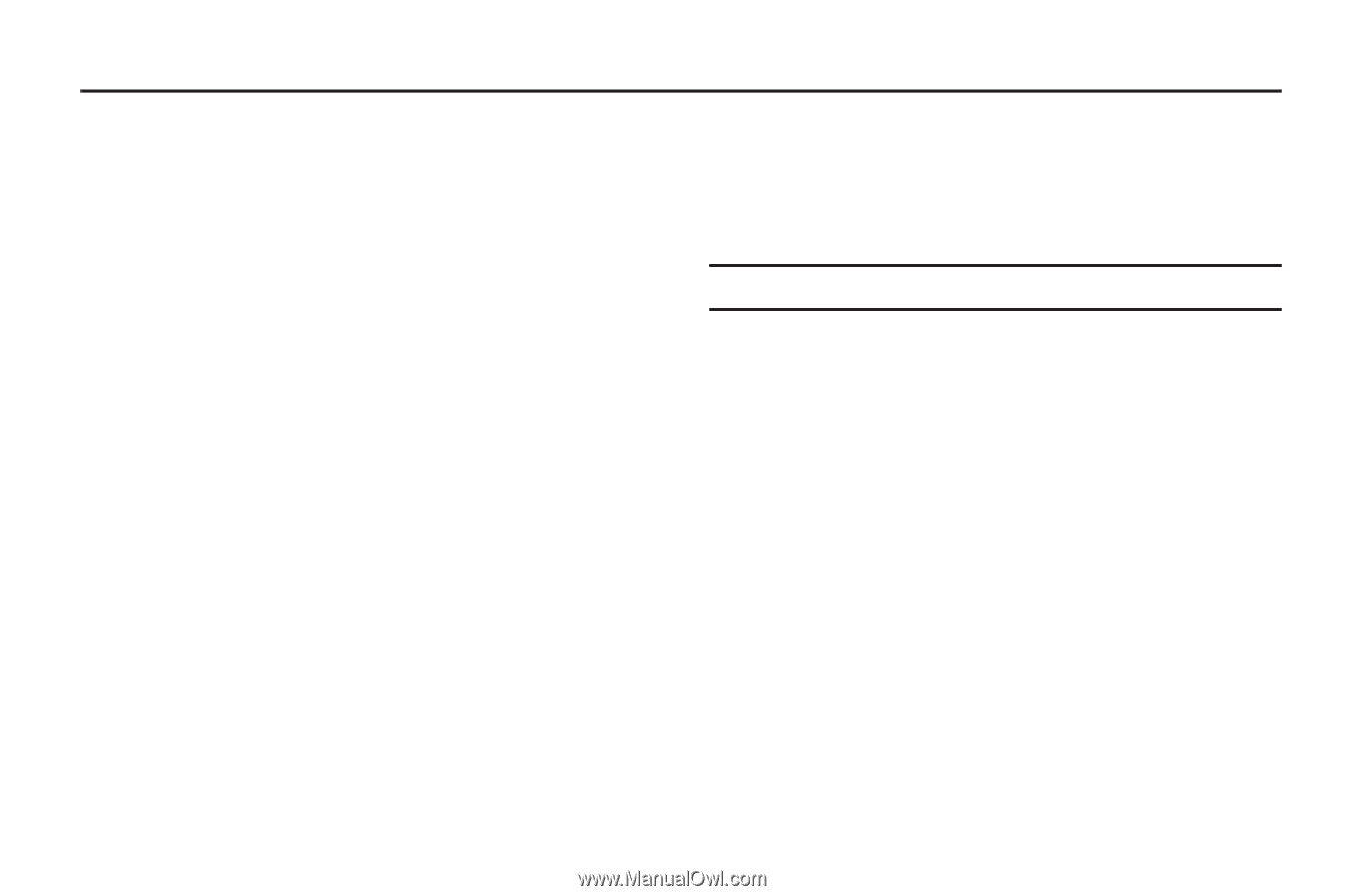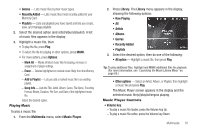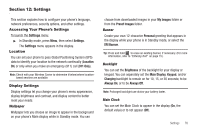Samsung SCH-R360 User Manual (user Manual) (ver.f7) (English) - Page 78
Tools
 |
View all Samsung SCH-R360 manuals
Add to My Manuals
Save this manual to your list of manuals |
Page 78 highlights
Section 11: Tools This section explains how you can use your phone's productivity tools to view today's calendar, schedule appointments, set an alarm, perform simple math calculations, and more. Calendar Calendar allows you to view the current, past, or future month in calendar format, and schedule events. While viewing the calendar, the current date is highlighted, and days with scheduled events are surrounded by a box. ᮣ In Standby mode, select Menu ➔ Calendar. The Calendar screen appears in the display. Launching the Tools Menu All tools are available on the main Menu screen. ᮣ In Standby mode, select Menu ➔ Tools, then select the desired tool. Bluetooth Bluetooth is a short-range wireless communications technology capable of exchanging information over a distance of about 30 feet without requiring a physical connection. Turn Bluetooth On / Off ᮣ From the Tools menu, select Bluetooth ➔ Bluetooth 75 Settings ➔ Enable or Disable. Add New Device 1. From the Tools menu, select Bluetooth ➔ Registered List ➔ Add New Device. Note: If prompted with "Turn bluetooth on?", press Yes. 2. Place the new Bluetooth device in discovery mode. (See the device user manual for more information.) 3. On your phone, tap OK. Your phone will search for discoverable devices and display them. 4. Tap the device you want to pair with your phone, the phone will attempt to automatically pair with the selected device. If automatic pairing fails, you are prompted to enter the passkey or PIN for the selected device. (For other wireless handsets, choose a passkey or PIN and enter the same one on both devices. For more information on headsets and handsfree units, refer to the user manual for the other device.) 5. Except for other wireless handsets, you are prompted to confirm whether you want to connect your phone with the other device. To connect with the other device, tap Yes.