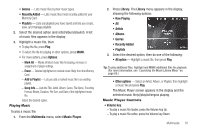Samsung SCH-R360 User Manual (user Manual) (ver.f7) (English) - Page 74
Navigation key, Library, Options - usb download mode
 |
View all Samsung SCH-R360 manuals
Add to My Manuals
Save this manual to your list of manuals |
Page 74 highlights
• Navigation key: - To pause/resume playing a music file, press . - To stop playing a music file, press the Navigation key Down. - To skip play to an earlier music file in the selected list, press the Navigation key Left. - To skip play to a later music file in the selected list, press the Navigation key Right. - To return to the selected list and choose another music file to play, press the Navigation key Up. • Library soft key - Returns you to the Library screen. • Options soft key - Shows the following sub-menus and options: - Background Music - If a music file or playlist is playing, returns you to the Home screen (Standby mode) while continuing to play the music file or playlist. Music continues playing while you use other phone functions. To end the music, return to the Home screen and press . - Play Mode - Lets you change the play mode from Normal, Shuffle, Repeat One, or Repeat All. - Add to Playlist - Moves you to the Playlists menu to let you add the selected music file to a playlist. - Remove From List - Deletes the selected music file from the Memory Card 71 - Visual Supplements - Lets you change the Music Player visualization to Simple View, Equalizer, Album Art, or Lyrics. - Memory Info - Displays the Memory Usage screen which lists Memory Card usage and availability amounts. - Song Info - Lists the Title, Artist, Album, Genre, File Name, Encoding Format, Bitrate, Duration, File Size, and Date of the highlighted music file. Select the desired option. Loading Music Files In addition to downloading music to your phone using @metro, you can also transfer ("sideload") music from a personal computer to the Memory Card in your phone. 1. Install a microSD™ or microSDHC™ Memory Card into your phone. (For more information, see "Install a Memory Card" on page 7.) 2. Power your phone on. 3. Connect the microUSB end of the USB Data Cable to the power-accessory connector on your phone. Correct Incorrect