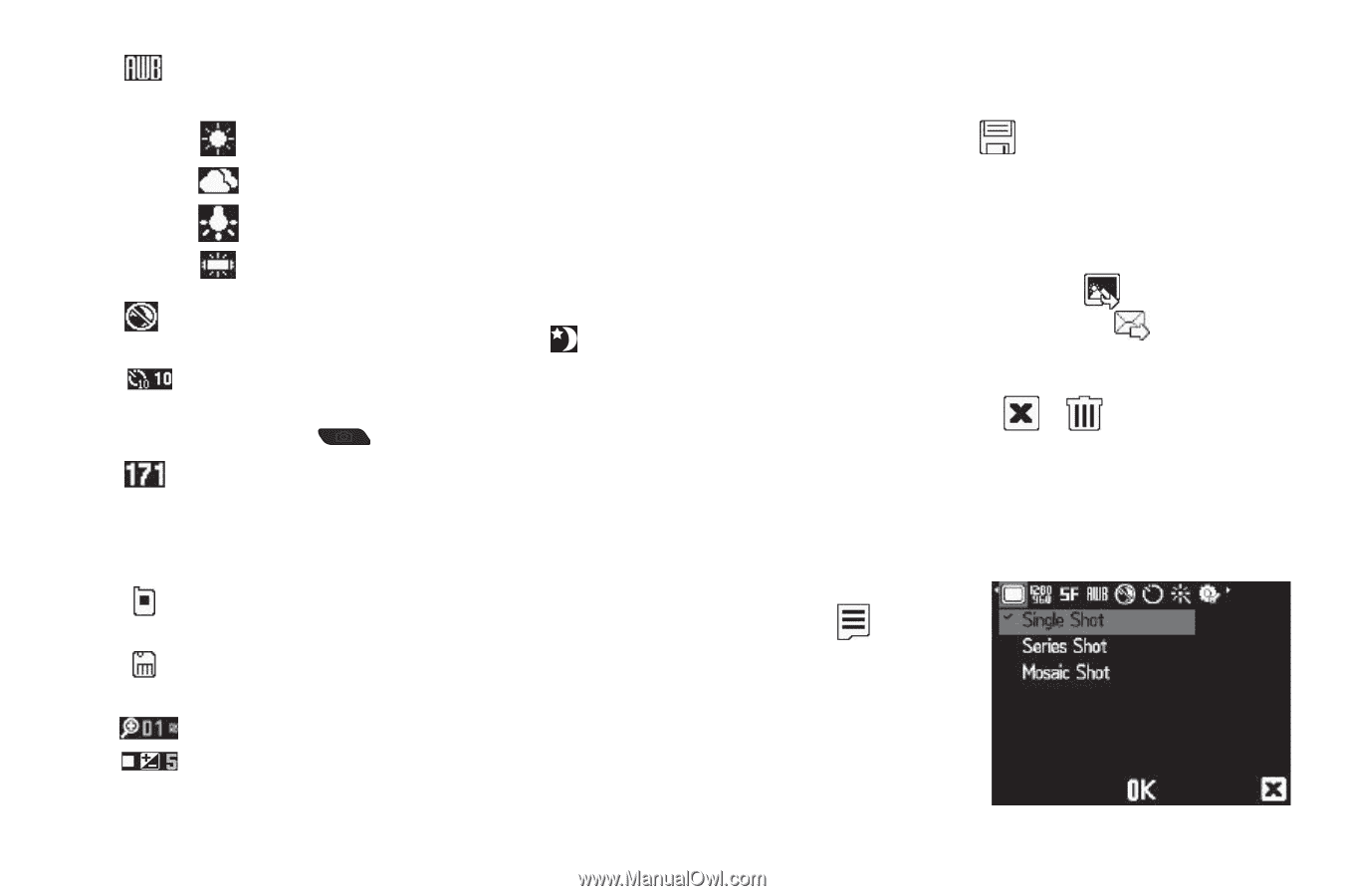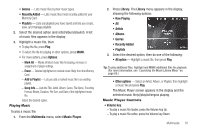Samsung SCH-R360 User Manual (user Manual) (ver.f7) (English) - Page 69
Access the My Images folder
 |
View all Samsung SCH-R360 manuals
Add to My Manuals
Save this manual to your list of manuals |
Page 69 highlights
White Balance - Indicates the current White Balance setting (Auto shown). Other options are: Sunny Cloudy Tungsten Fluorescent Night Shot - Indicates whether your phone is ready to take photos in low light: Off (shown) or On ( ). Self Timer in use - Delays the camera shutter for 2/5/ 10 seconds (10 Sec. shown) after you press the Camera key ( ). Photo Limit - Indicates the available number of photos you can take. [Depending on the camera size and quality settings. (For more information, refer to "Camera Options" on page 66.)] Phone Memory - Indicates photos will be stored in the phone's memory. Card Memory - Indicates photos will be stored on a microSD Memory Card. Zoom/Brightness - Set the size and brightness of the picture using the Navigation key. Saving Pictures After you've taken a picture, you can do any of the following: • Save the picture by pressing . On your phone, a picture is stored in the My Images folder. This folder is part of the phone's memory and/or part of an optional Memory Card devoted to storing, browsing, and viewing saved pictures. (For more information, refer to "The Photo Gallery" on page 68.) • Access the My Images folder by pressing . • Send the picture to someone else by pressing . For a detailed procedure, see "Send Picture Messages in Camera Mode" on page 47. • Discard the picture by pressing or . Camera Options The Camera Options let you adjust the default camera settings to suite available lighting, the subject of the photo, or the purpose of the photo. ᮣ In Camera mode, press . The Camera Options menu appears in the Camera view finder screen. The following options are available: Camera 66