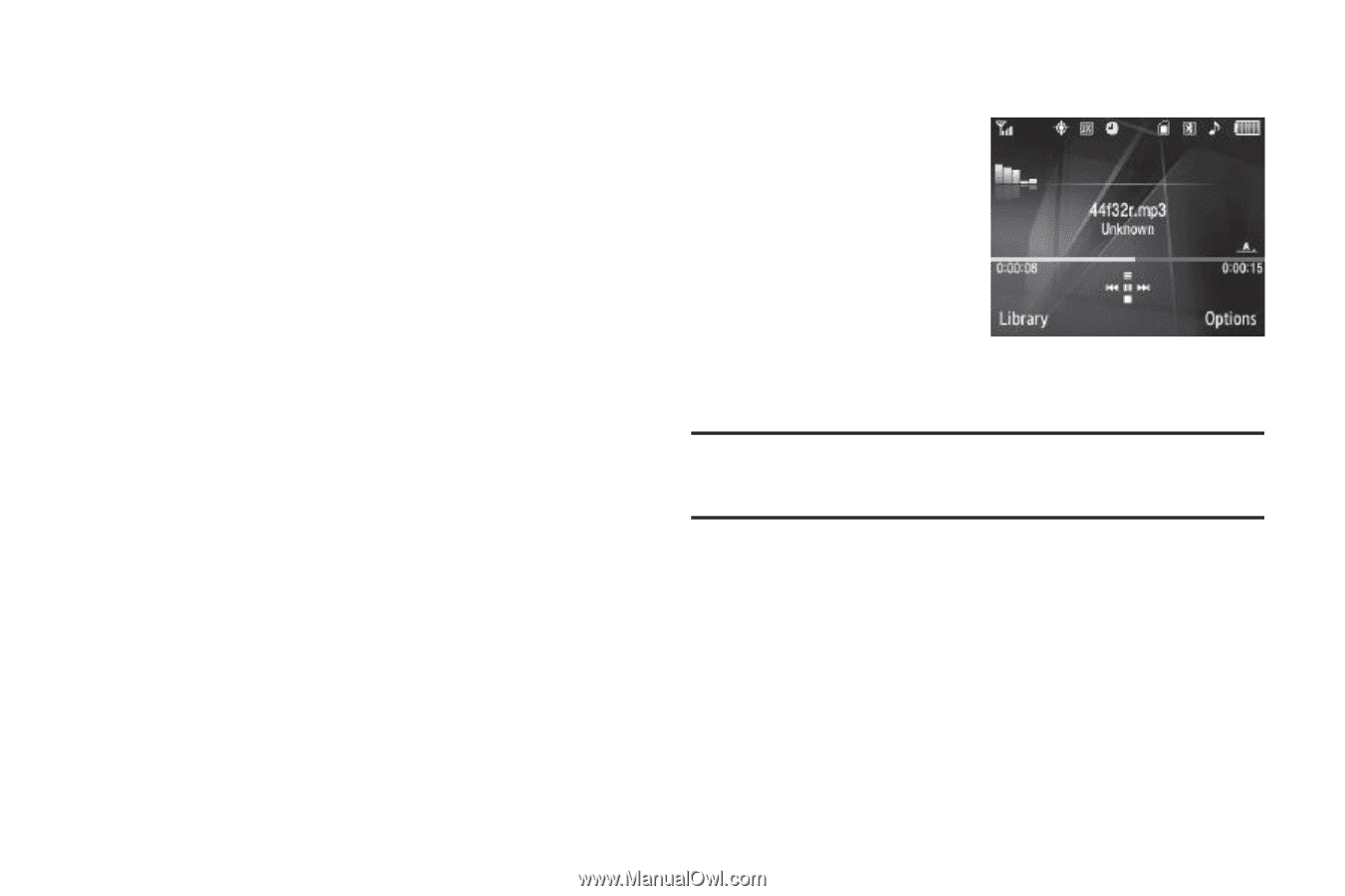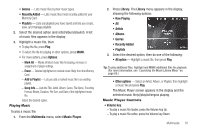Samsung SCH-R360 User Manual (user Manual) (ver.f7) (English) - Page 73
Recently Added, Options, Multimedia, Music Player, Library, Now Playing, All option, Other options,
 |
View all Samsung SCH-R360 manuals
Add to My Manuals
Save this manual to your list of manuals |
Page 73 highlights
• Genres - Lists music files by their music types. • Recently Added - Lists music files most recently added to your Memory Card. • Playlists - Lists any playlists you have saved and lets you create, save, and manage playlists. 2. Select the desired option (and artist/album/playlist). A list of music files appears in the display. 3. Highlight a music file, then: • To play the file, press Play. • To select the file for playing or other options, press MARK. • For more options, press Options: - Mark All - Marks all listed music files for playing, removal, or assignment of player settings. - Erase - Deletes highlighted or marked music file(s) from the Memory Card. - Add to Playlist - Lets you add a marked music file to an existing playlist. - Song Info - Lists the Title, Artist, Album, Genre, File Name, Encoding Format, Bitrate, Duration, File Size, and Date of the highlighted music file. Select the desired option. Playing Music To play a music file: 1. From the Multimedia menu, select Music Player. 2. Press Library. The Library menu appears in the display, showing the following options: • Now Playing • All • Artists • Albums • Genres • Recently Added • Playlists 3. Select the desired option, then do one of the following: • All option - Highlight a music file, then press Play. Tip: To play additional files, highlight and MARK additional files for playback. (For more information, see "Launching the Music Library Menu" on page 69.) • Other options - Select an Artist, Album, or Playlist, then highlight a music file and press Play. The Music Player screen appears in the display and the selected music file(s)/playlist begins playing. Music Player Controls • Volume key: - To play a music file louder, press the Volume key Up. - To play a music file softer, press the Volume key Down. Multimedia 70