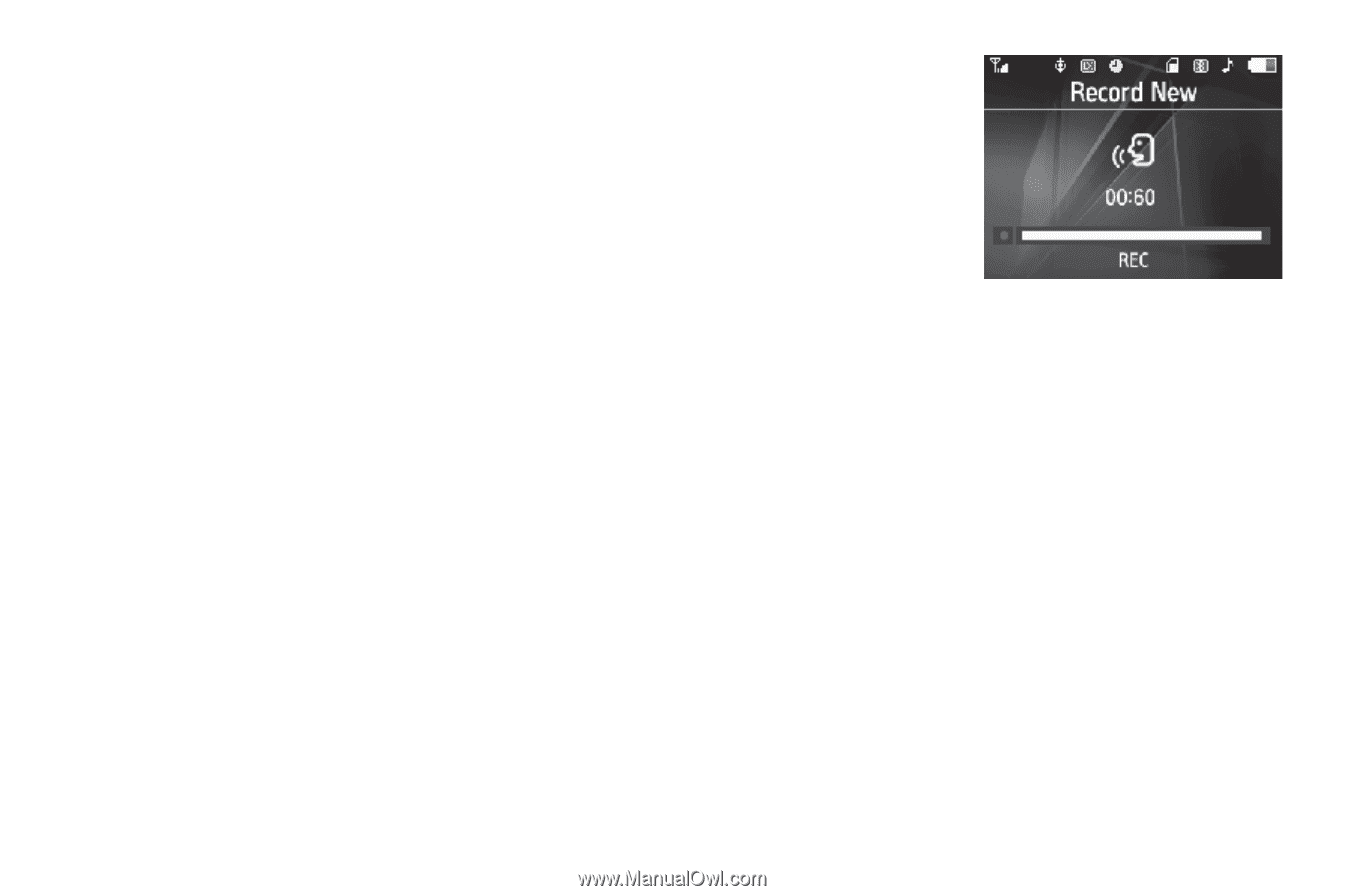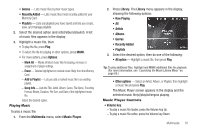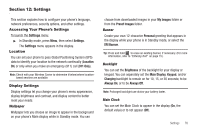Samsung SCH-R360 User Manual (user Manual) (ver.f7) (English) - Page 76
Multimedia, My Ringtones, Record New, Pause, Ringtone, Contact, Alert Tone, Set As, Options
 |
View all Samsung SCH-R360 manuals
Add to My Manuals
Save this manual to your list of manuals |
Page 76 highlights
- Copy - Copy the currently highlighted or displayed image from phone memory to a Memory Card or from a Memory Card to phone memory. - View by Location - Lets you view All images or only those images stored in Phone Memory or Card Memory. - Rename - Change the name of the picture file. - Lock / Unlock - Prevent/allow erasure of the currently highlighted or displayed image. - Slide Show - View all of your images in sequence as a slide show. - Picture Info - View the Name, Date and Time created, Resolution, and Size of the currently highlighted or displayed image. • Select the desired option and a desired value. Using My Ringtones Gallery My Ringtones lets you record voice memos and assign them or ringtones, melodies, or music files as ringtones for calls, alarms, and other alerts. Recording Voice Memos 1. From the Multimedia menu, select My Ringtones. The following options appear in the display: • Record New - Lets you record voice memos. • A list of recorded voice memos, ringtones, melodies, and music files. 2. When you select Record New, the Record New screen appears in the display. 73 • To start recording a voice memo, press REC. • To pause/resume recording, press Pause. • To stop recording and save the voice memo, press SAVE. Assigning Ringtones 1. From the Multimedia menu, select My Ringtones. The following options appear in the display: • Record New - Lets you record voice memos. • A list of recorded voice memos, ringtones, melodies, and music files. 2. Highlight a file. You have the following options: • To assign the highlighted file to be used as a Ringtone, a Contact ID, or an Alert Tone, press Set As. • To hear the file, press PLAY. • For more options, press Options: - Lock / Unlock - Prevent/allow erasure of the selected voice memo file. - Erase - To erase the selected voice memo file. - Rename - Change the name of the voice memo file.