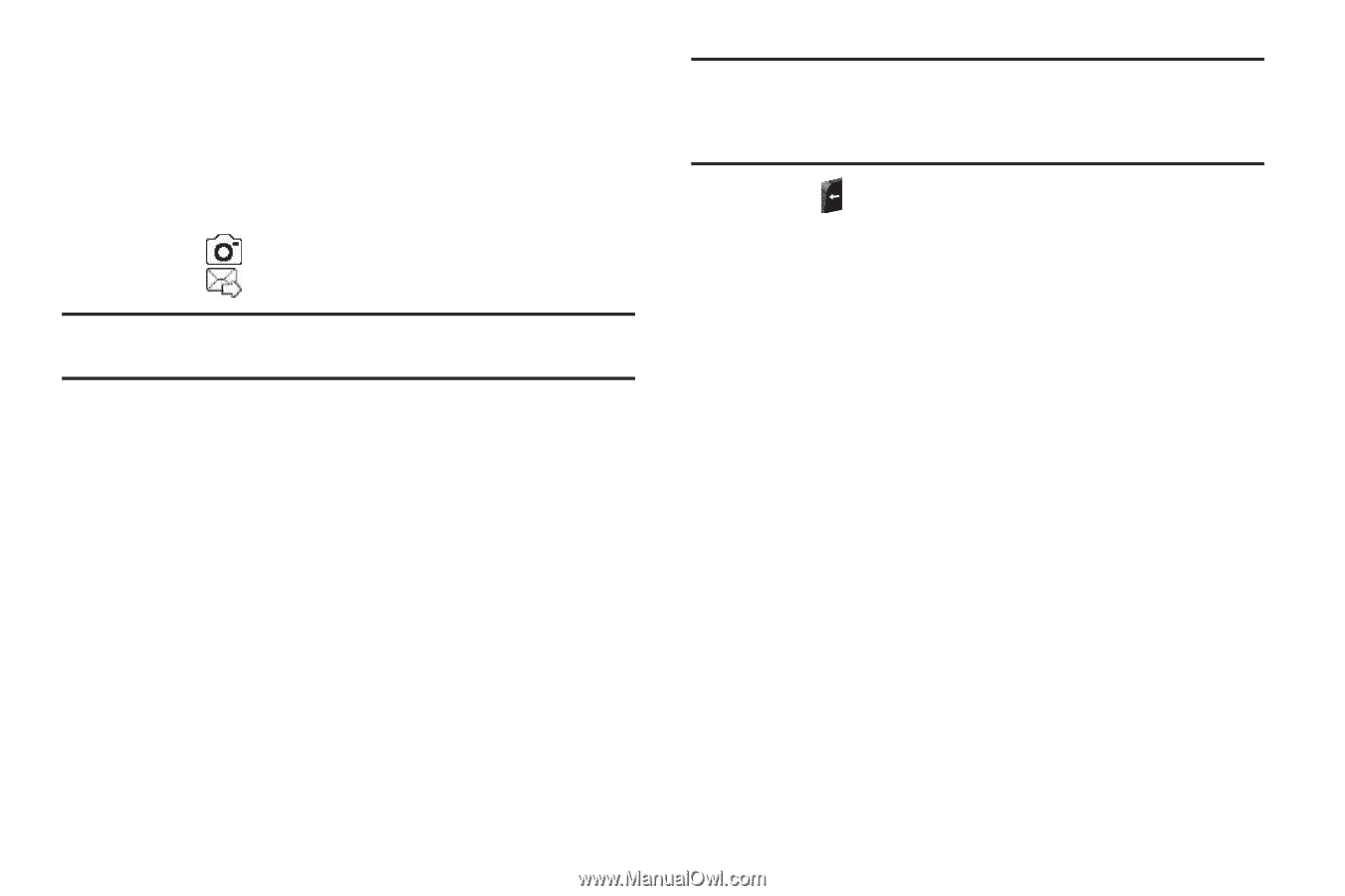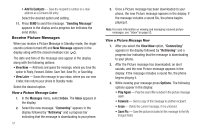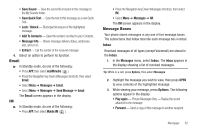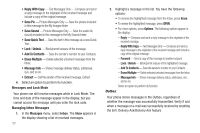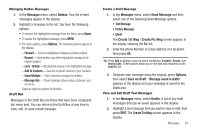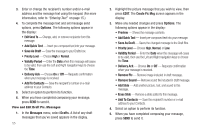Samsung SCH-R360 User Manual (user Manual) (ver.f7) (English) - Page 53
Create Pic Msg screen
 |
View all Samsung SCH-R360 manuals
Add to My Manuals
Save this manual to your list of manuals |
Page 53 highlights
7. Do one of the following: • Select a picture to add it to your message. The picture is inserted into your message. To expand the highlighted picture for easier viewing, press View. • Include a new picture by doing the following: - Press Camera. The Camera viewfinder screen appears. - Press to take the picture. - Press . The picture is inserted into your message. Note: For more information about using the camera feature of your phone, see "Camera" on page 63. You are returned to the Create Pic Msg screen with the selected picture in the PIC: field. 8. For a Picture Message, if you wish to insert a sound into your message, highlight the Sound: field, then press Sounds. The My Ringtones screen appears in the display. 9. Do one of the following: • Select a file from the list of previously recorded voice memos and preloaded audio files on your phone. • Select Record New and record a new voice memo, then select the new recorded sound file to add it to the message. Note: You can record and insert a voice memo of up to 60 seconds in length, if you record first before attaching a picture. If a picture is attached before recording, the size of the voice memo is limited to the amount of remaining memory. • Press to exit the My Ringtones screen without selecting a sound. 10. Press Options to complete the message text and set message send options. The following options appear in the display: • Preview - View the picture as the recipient will see it. • Add Quick Text - Available when the Text field is highlighted - Add pre-composed text to your message. • Save As Draft - Save the message to your Drafts folder. • Priority Level - Choose High, Normal, or Low. • Validity Period - Enter the Date when this message will cease to be valid, then use the Left and Right navigation keys to choose the Time. • Delivery Ack - Choose On or Off - Requests confirmation when your message is received. • Remove Pic - Remove the picture from your message. • Remove Sound - Remove the sound file from your message. • Add Slide - Add another picture, text, and sound to this message. • Erase Slide - Remove a slide added to this message. Messages 50