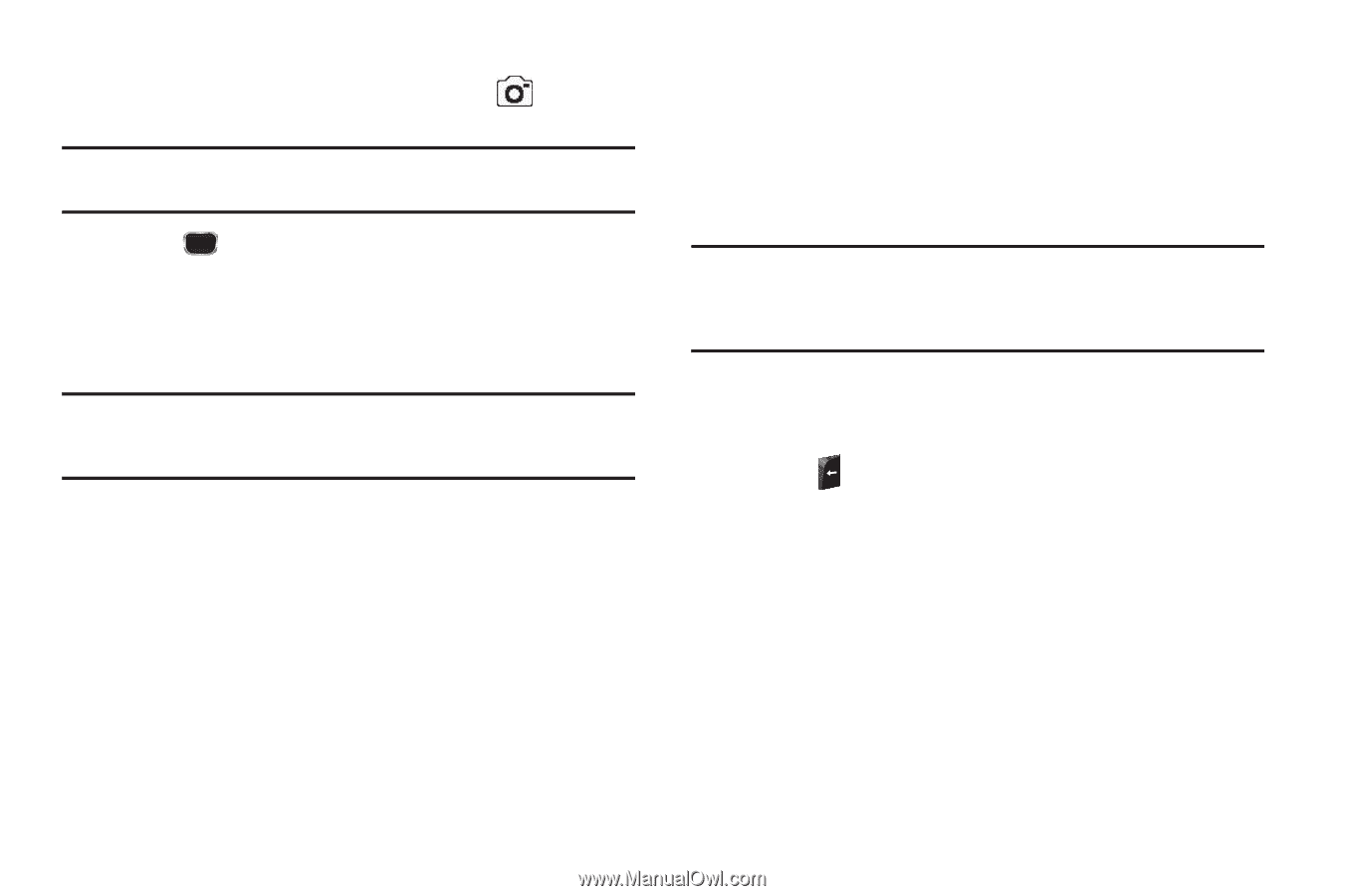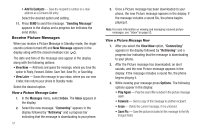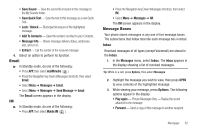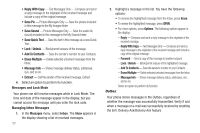Samsung SCH-R360 User Manual (user Manual) (ver.f7) (English) - Page 51
Create Pic Msg, Send To, Subject, Sound, Sounds, My Ringtones, Options
 |
View all Samsung SCH-R360 manuals
Add to My Manuals
Save this manual to your list of manuals |
Page 51 highlights
2. Using the display as a viewfinder, when the image that you wish to send appears in the display, press to take a picture. Note: For more information about using the camera feature in your phone, see "Camera" on page 63. 3. Press to save the picture and begin the delivery process. The Create Pic Msg screen then appears in the display with the Send To: list highlighted. 4. Enter the phone number or e-mail address of the recipient of the Picture message, then press OK. Tip: Press Add to display a pop-up menu containing: Contact, Groups, and Recent Calls. These options allow you to find and add recipients to the Send To: list. 5. The Subject: field appears in the display. Enter a subject for the Picture message using the keypad. (For more information, refer to "Entering Text" on page 15.) 6. Press the Down navigation key until the Text: field is highlighted, then enter the message text using the keypad. (For more information, refer to "Entering Text" on page 15.) 7. Your new picture appears in the PIC: field. 8. If you wish to insert a sound into your Picture message, use the Down navigation key to highlight the Sound: field and do the following; otherwise, proceed to step 10. • Press Sounds. The My Ringtones screen appears in the display showing the following options: - Record New - Record a new memo to insert into the message. Note: You can record and insert a voice memo of up to 60 seconds in length, if you record first before attaching a picture. If a picture is attached before recording, the size of the voice memo is limited to the amount of remaining memory. - Audio files list - Select from the list of previously recorded voice memos and preloaded audio files on your phone. Select an option to insert a sound into your message. Press to exit the pop-up menu without inserting a sound. 9. To complete the message text and set message send options, press Options. The following options appear in the display: • Preview - View the picture as the recipient will see it. • Add Quick Text - Add pre-composed text to your message. • Save As Draft - Save the message to your Draft folder. • Priority Level - Choose High, Normal, or Low. • Validity Period - Enter the Date when this message will cease to be valid, then use the Left and Right navigation keys to choose the Time. Messages 48