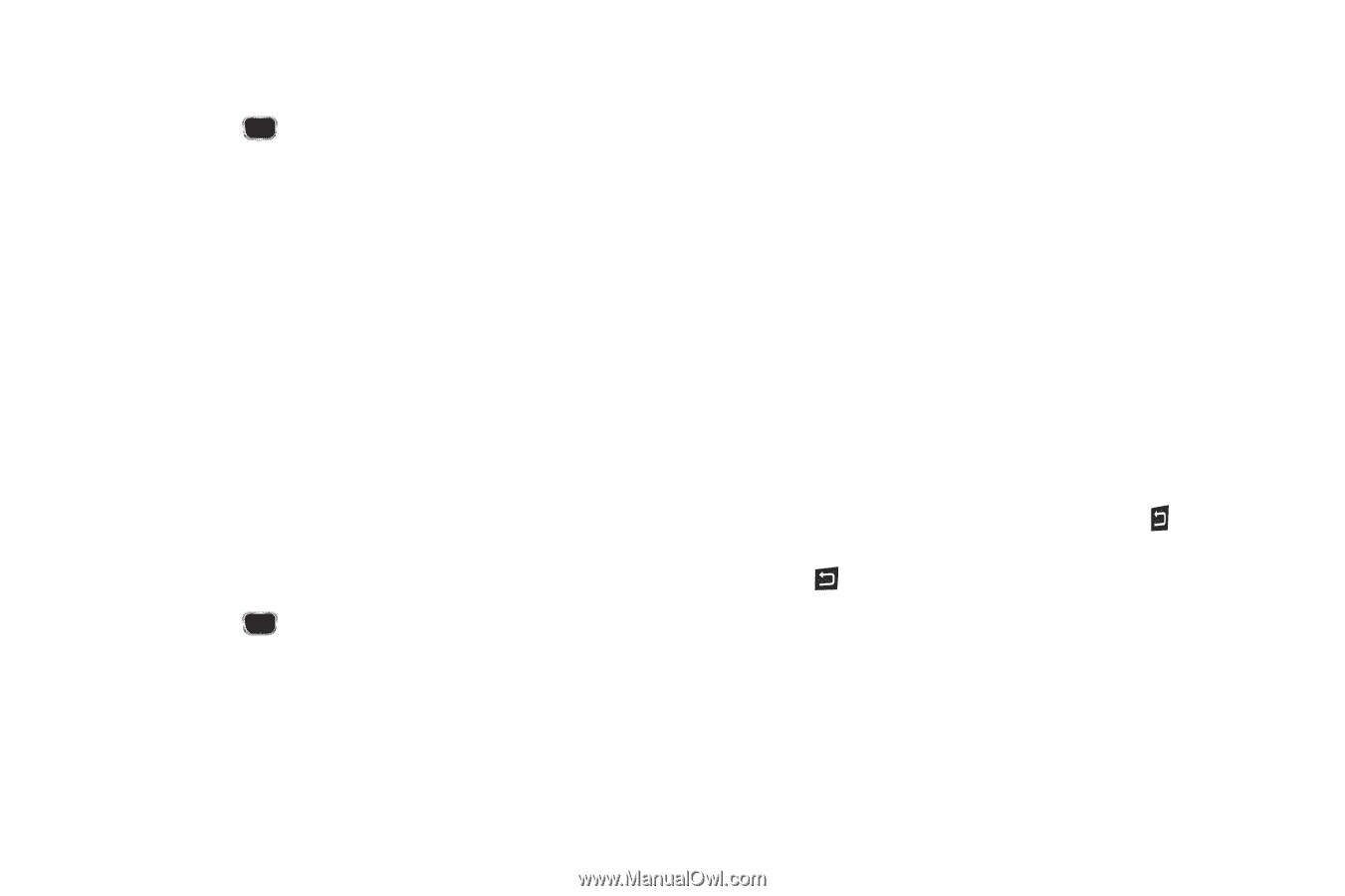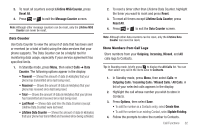Samsung SCH-R360 User Manual (user Manual) (ver.f7) (English) - Page 39
Contacts, Add New Contact, Add New Entry, View Contact, Edit Contact, Options, Mobile, Mobile 2, - review
 |
View all Samsung SCH-R360 manuals
Add to My Manuals
Save this manual to your list of manuals |
Page 39 highlights
4. Enter a name to associate with the Contacts entry. (For more information, refer to "Entering Text" on page 15.) 5. Press SAVE ( Menu Method ) to save the new entry. 1. From the Contacts menu, select Add New Contact. The Add New Entry screen appears in the display with the Name field highlighted. 2. Enter the name of the new entry using either keypad. (For more information, refer to "Entering Text" on page 15.) 3. Highlight one of the following fields: • Mobile • Mobile 2 • Ringtone • Home • Email • Fax • Work • Group 4. Enter a phone number or e-mail address in the highlighted field. 5. Repeat steps 3 and 4 as needed. 6. Press SAVE ( ) to save the new entry. Editing a Contacts Entry Editing Contacts Name and Numbers 1. Find the Contacts entry you wish to change. (For more information, refer to "Finding a Contacts Entry" on page 34.) 2. Highlight the entry and press VIEW. The View Contact screen appears in the display showing the highlighted entry's information. 3. Press the Navigation key Up/Down to review the information for the entry that you wish to change, then press EDIT. The Edit Contact screen appears in the display. 4. Highlight the particular information you want to add or change. • To backspace and delete numbers or letters, press . • To clear all numbers or letters in the highlighted field, press and hold . • For more options, press Options and the following options pop-up in the display: - Set Speed Dial / Remove speed dial - Assign/remove a speed dial number (For more information, refer to "Speed Dial" on page 40). - Set as default - Set the number the phone will dial when Contacts dialing, speed dialing, or voice dialing. - Wait - A hard pause (waits for input from you). Understanding Your Contacts 36