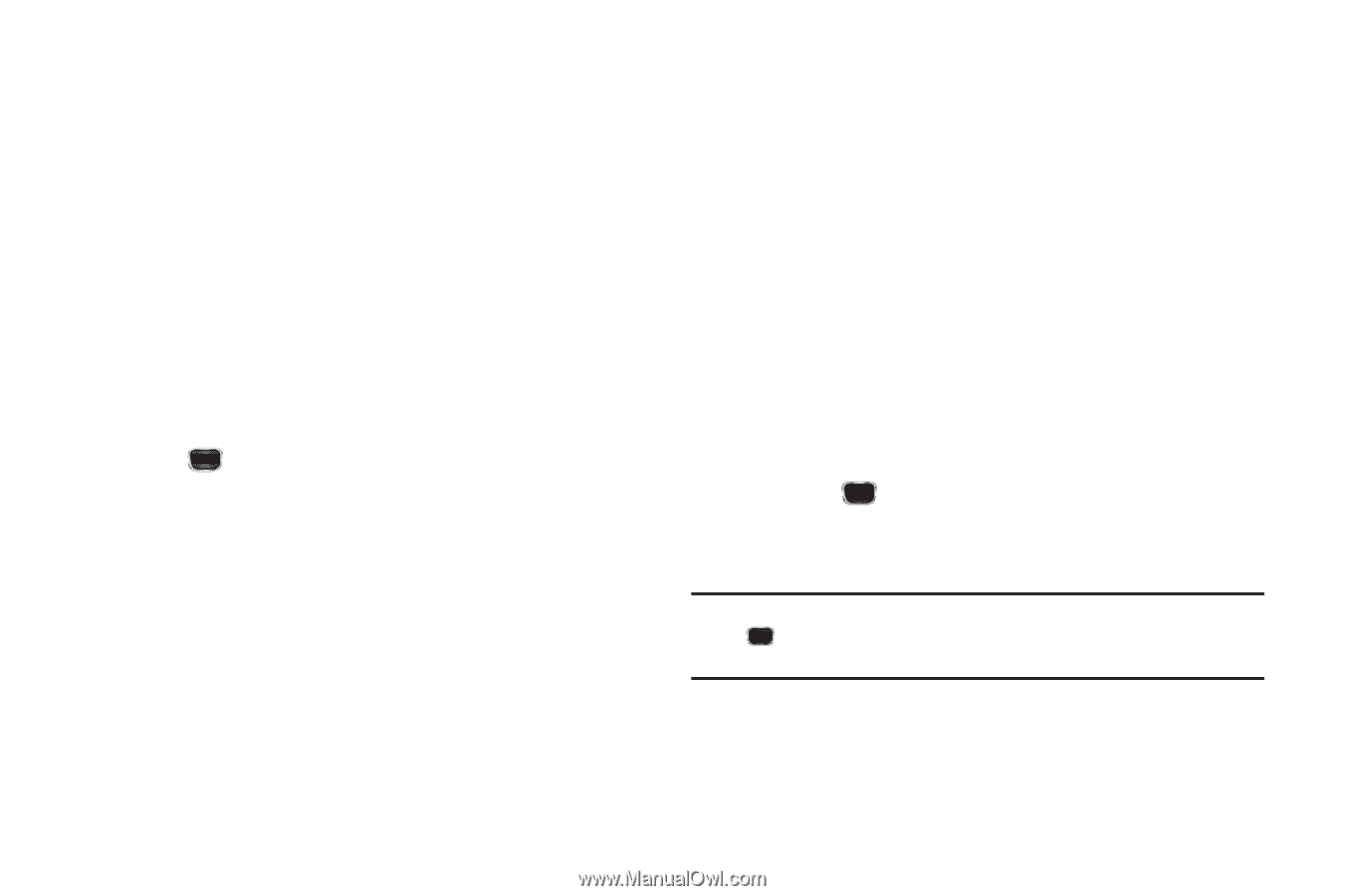Samsung SCH-R360 User Manual (user Manual) (ver.f7) (English) - Page 45
Add New Entry
 |
View all Samsung SCH-R360 manuals
Add to My Manuals
Save this manual to your list of manuals |
Page 45 highlights
The Select Group screen appears in the display showing Groups similar to the following: • No Group • Business • Colleague • Family • Friends 3. Select the Group to which you want to assign the selected Contact. You are returned to the Add New Entry/Edit Contact screen and the selected Group name populates the Group field. 4. Press to save your changes. Using Group Add Option The Add option lets you add one or more existing Contacts to a Group. 1. From the Contacts menu, select Group. The Group List screen appears in the display showing Groups similar to the following: • No Group • Business • Colleague • Family • Friends 2. Highlight a Group, then press Options. The following options pop-up in the display: • Send Txt Msg • Send Pic Msg • Rename • Erase • Add 3. Select Add. The Add Contacts screen appears in the display showing all Contacts entries. 4. Do one of the following: • Highlight a Contacts entry you want to add to the group, then press MARK ( ). A checkmark appears in the entry's checkbox. Repeat as needed to check all the desired Contacts. • Press Options ➔ Mark All to mark all Contacts. Note: To unmark a marked Contact, highlight the Contact and press MARK ( ) to clear the checkmark. To unmark Contacts, press Options ➔ Mark All Understanding Your Contacts 42