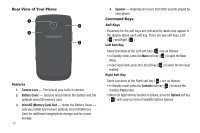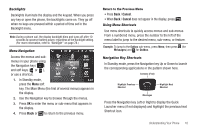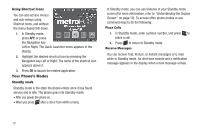Samsung SCH-R360 User Manual (user Manual) (ver.f7) (English) - Page 21
Backlights, Menu Navigation, Using Menu Shortcuts, Navigation Key Shortcuts
 |
View all Samsung SCH-R360 manuals
Add to My Manuals
Save this manual to your list of manuals |
Page 21 highlights
Backlights Backlights illuminate the display and the keypad. When you press any key or open the phone, the backlights come on. They go off when no keys are pressed within a period of time set in the Backlight menu. Note: During a phone call, the display backlight dims and turns off after 10 seconds to conserve battery power, regardless of the Backlight setting. (For more information, refer to "Backlight" on page 78.) Menu Navigation Access the menus and submenus in your phone using the Navigation key ( ) and soft keys ( or ), or use a shortcut. 1. In Standby mode, press the Menu soft key. The Main Menu (the first of several menus) appears in the display. 2. Use the Navigation key to browse through the menus. 3. Press OK to enter the menu or sub-menu that appears in the display. 4. Press Back or to return to the previous menu. Return to the Previous Menu • Press Back / Cancel. • When Back / Cancel does not appear in the display, press . Using Menu Shortcuts Use menu shortcuts to quickly access menus and sub-menus. From a numbered menu, press the number to the left of the menu label to jump to the desired menu, sub-menu, or feature. Example: To jump to the Outbox sub-menu, press Menu, then press (for Messages) and for Outbox. Navigation Key Shortcuts In Standby mode, press the Navigation key Up or Down to launch the corresponding applications in the pattern shown here. Contacts (Find) Highlight Previous Shortcut Highlight Next Shortcut Messages Press the Navigation key Left or Right to display the Quick Launcher menu (if not displayed) and highlight the previous/next Shortcut icon. Understanding Your Phone 18