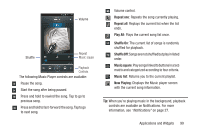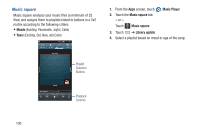Samsung SCH-R530M User Manual Ver.lj1_f4 (English(north America)) - Page 101
Gallery, Gmail, Google+, Internet, Kies air
 |
View all Samsung SCH-R530M manuals
Add to My Manuals
Save this manual to your list of manuals |
Page 101 highlights
Gallery The Gallery is where you view photos and videos. For photos, you can also perform basic editing tasks, view a slideshow, set photos as wallpaper or contact image, and share as a picture message. Note: You can increase Gallery photo and video storage by installing a memory card. For more information, see "Installing a Memory Card" on page 10. Ⅲ From the Apps screen, touch Gallery. All of the Albums that hold your pictures and videos will be displayed with folder name(s) and number of files. For more information, refer to "Gallery" on page 75. Gmail Send and receive emails via Gmail, Google's web-based email. For more information, see "Gmail" on page 83. Ⅲ From the Apps screen, touch Gmail. Google+ Google+ makes messaging and sharing with your friends a lot easier. You can set up Circles of friends, visit the Stream to get updates from your Circles, use Messenger for fast messaging with everyone in your Circles, or use Instant Upload to automatically upload videos and photos to your own private album on Google+. Internet Your phone is equipped with a full HTML Browser, which allows you to access the internet. Ⅲ From the Home screen, select Internet. Your Wireless Provider's mobile home page displays in the Internet screen. Kies air Kies air lets you synchronize your Windows PC wirelessly with your phone provided they are both on the same Wi-Fi network. (For more information, refer to "Kies air" on page 121..) Ⅲ From the Apps screen, touch Kies air. Applications and Widgets 95