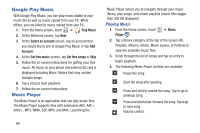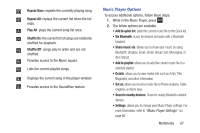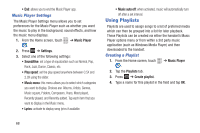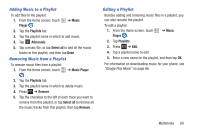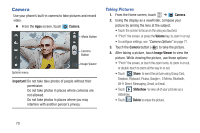Samsung SCH-R530M User Manual Ver.lj1_f4 (English(north America)) - Page 72
Google Play Music, Music Player, Playing Music
 |
View all Samsung SCH-R530M manuals
Add to My Manuals
Save this manual to your list of manuals |
Page 72 highlights
Google Play Music With Google Play Music, you can play music added to your music file as well as music copied from your PC. While offline, you can listen to music copied from your PC. 1. From the Home screen, touch ➔ Play Music. 2. At the Welcome screen, tap Next. 3. At the Select an account screen, tap an account that you would like to link to Google Play Music or tap Add Account. 4. At the Get free music screen, tap Get free songs or Skip. 5. Follow the on-screen instructions for getting your free music. All music on your phone and external SD card is displayed including Music folders that may contain multiple songs. 6. Tap a song to start playback. 7. Follow the on-screen instructions. Music Player The Music Player is an application that can play music files. The Music Player supports files with extensions AAC, AAC+, eAAC+, MP3, WMA, 3GP, MP4, and M4A. Launching the Music Player allows you to navigate through your music library, play songs, and create playlists (music files bigger than 300 KB displayed). Playing Music 1. From the Home screen, touch ➔ Music Player . 2. Tap a library category at the top of the screen (All, Playlists, Albums, Artists, Music square, or Folders) to view the available music files. 3. Scroll through the list of songs and tap an entry to begin playback. 4. The following Music Player controls are available: Pause the song. Start the song after pausing. Press and hold to rewind the song. Tap to go to previous song. Press and hold to fast-forward the song. Tap to go to next song. Volume control. 66