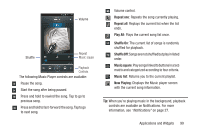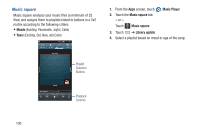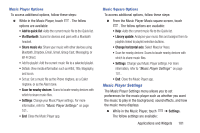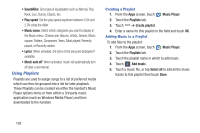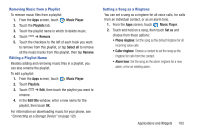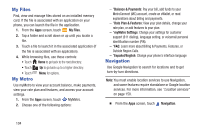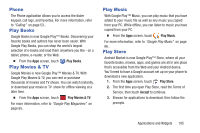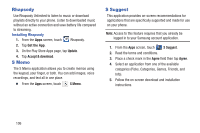Samsung SCH-R530M User Manual Ver.lj1_f4 (English(north America)) - Page 107
Music Player Settings, Add to quick list, Share music via, Scan for nearby devices, Library update
 |
View all Samsung SCH-R530M manuals
Add to My Manuals
Save this manual to your list of manuals |
Page 107 highlights
Music Player Options To access additional options, follow these steps: Ⅲ While in the Music Player, touch options are available: . The follow • Add to quick list: Adds the current music file to the Quick list. • Via Bluetooth: Scans for devices and pairs with a Bluetooth headset. • Share music via: Share your music with other devices using Bluetooth, Dropbox, Email, Gmail, Group Cast, Messaging, or Wi-Fi Direct. • Add to playlist: Add the current music file to a selected playlist. • Details: View media information such as Artist, Title, Biography, and so on. • Set as: Set a music file as the Phone ringtone, as a Caller ringtone, or as the Alarm tone. • Scan for nearby devices: Scans to locate nearby devices with which to share music files. • Settings: Change your Music Player settings. For more information, refer to "Music Player Settings" on page 101.. • End: Close the Music Player app. Music Square Options To access additional options, follow these steps: Ⅲ From the Music Player Music square screen, touch . The follow options are available: • Help: Adds the current music file to the Quick list. • Library update: Analyzes your music files and assigns them to playlists linked to playlist selection buttons. • Change horizontal axis: Select Mood or Years. • Scan for nearby devices: Scans to locate nearby devices with which to share music files. • Settings: Change your Music Player settings. For more information, refer to "Music Player Settings" on page 101.. • End: Close the Music Player app. Music Player Settings The Music Player Settings menu allows you to set preferences for the music player such as whether you want the music to play in the background, sound effects, and how the music menu displays. Ⅲ While in the Music Player, touch ➔ Settings. The follow settings are available: Applications and Widgets 101