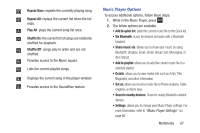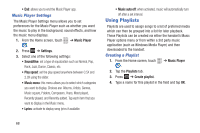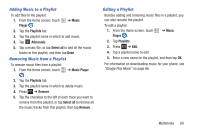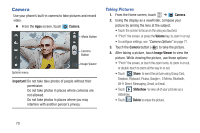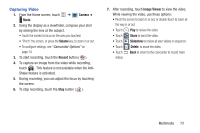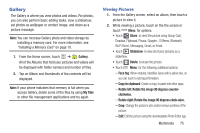Samsung SCH-R530M User Manual Ver.lj1_f4 (English(north America)) - Page 78
Camcorder, Auto contrast
 |
View all Samsung SCH-R530M manuals
Add to My Manuals
Save this manual to your list of manuals |
Page 78 highlights
- Exposure value: Adjust the picture brightness level by moving the slider. - Focus mode: Choose a type of automatic focus. - Timer: Set a delay before taking a picture. - Effects: Apply a color effect to pictures. - Resolution: Choose a size (in pixels) for the image. - White balance: Choose a setting for the light source. - ISO: Choose a setting for imaging sensitivity. - Metering: Select a method for measuring light. - Anti-Shake: Enable Anti-Shake to minimize the effect of camera movement. - Auto contrast: Allow automatic light/dark adjustment. - Guidelines: Enable or disable an on-screen grid to aid in photo composition. - Image quality: Choose a quality setting for photos. - GPS Tag: Add GPS location information to photo details. - Storage: Choose to store your pictures in Phone memory or on an optional Memory card. - Reset: Set all Camera settings to the defaults. Camcorder Use your phone's built-in camcorder to record video. Ⅲ From the Home screen, touch ➔ Camera ➔ Mode. 72 Mode button Record button Options menu Image Viewer Important! Do not take videos of people without their permission. Do not take videos in places where cameras are not allowed. Do not take videos in places where you may interfere with another person's privacy.