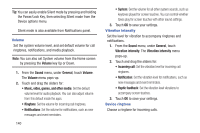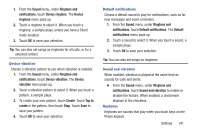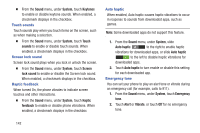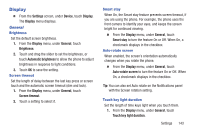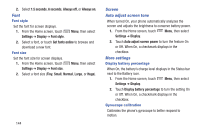Samsung SCH-R530M User Manual Ver.lj1_f4 (English(north America)) - Page 151
Wallpaper, LED Indicator
 |
View all Samsung SCH-R530M manuals
Add to My Manuals
Save this manual to your list of manuals |
Page 151 highlights
1. From the Home screen, touch Settings ➔ Display. Menu, then select 2. Touch Gyroscope calibration, and follow the onscreen prompts. Wallpaper Customize the background of the Home and Lock screens. 1. From the Home screen, touch Menu, then select Settings ➔ Wallpaper. 2. Select a screen, from Home screen, Lock screen, or Home and Lock screens. 3. Select a source for wallpaper, from Gallery, Live wallpaper, or Wallpapers. 4. Follow the prompts to set the picture or wallpaper. Note: You can also set the wallpaper by touching and holding on the Home screen. LED Indicator The LED indicator on the front of the phone displays when the phone is locked, to notify you of status changes and events. Use LED indicator settings to configure how the LED functions. 1. From the Settings screen, under Device, touch LED Indicator. The LED Indicator screen displays. 2. Touch the following options to enable or disable them. (When enabled, a checkmark displays in the checkbox.): • Charging: When enabled, the LED glows red during charging, and green when the battery is fully charged. • Low battery: When enabled, the LED blinks red to indicate low battery charge. • Missed event: When enabled, the LED blinks orange to show that you have missed calls, new messages, or application events. Settings 145