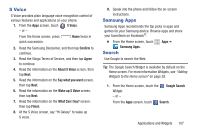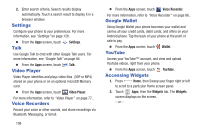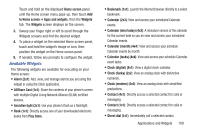Samsung SCH-R530M User Manual Ver.lj1_f4 (English(north America)) - Page 118
Connections, Internet
 |
View all Samsung SCH-R530M manuals
Add to My Manuals
Save this manual to your list of manuals |
Page 118 highlights
Section 8: Connections Internet Your phone is equipped with a full HTML Browser, which allows you to access the internet. Ⅲ From the Home screen, select Internet. The metroPCS mobile home page displays. Navigating with the Browser Selecting items on a page 1. Tap an entry to select an item. 2. Sweep the screen with your finger in an up or down motion to scroll through a website. 3. Sweep the screen left to right to move laterally across a web page. 4. Press to return to a previous page. 5. Press to move forward to a web page. Zooming in the Browser There are multiple ways to Zoom in and out while using the browser. After tapping on a link or article, use one of these methods: 112 • Double tap: Quickly tap the screen twice on the web page to zoom in or out. • Pinching: Sweep in opposite directions at the same time to zoom in or out (use a pinching-in or pinching-out motion). Copying text Copy information from a web page. 1. From the Internet screen, browse to the desired website. 2. Touch and hold on the text to enable the text selector, then use the onscreen tools. Browser Options Ⅲ From the Internet screen, touch Menu for options: • New window: Displays a new window so you can browse multiple URLs. (For more information, refer to "Using Browser Windows" on page 113..) • Add bookmark: Lets you add a URL to your bookmark list. • Add shortcut to home: Lets you add a shortcut to your Home screen.