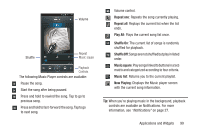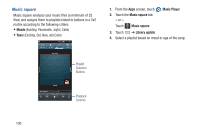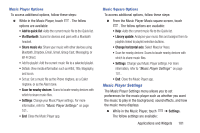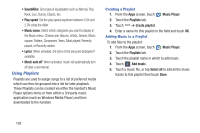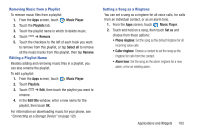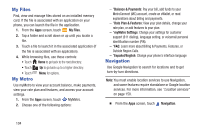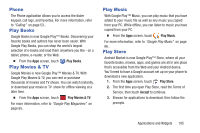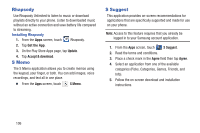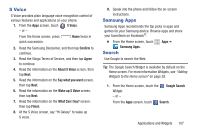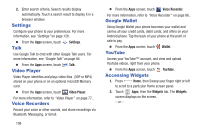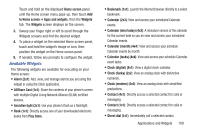Samsung SCH-R530M User Manual Ver.lj1_f4 (English(north America)) - Page 110
My Files, My Metro, Navigation, Balance & Payments, Rate Plan & Features, myMetro Settings - 4 1 2 root
 |
View all Samsung SCH-R530M manuals
Add to My Manuals
Save this manual to your list of manuals |
Page 110 highlights
My Files Find, view and manage files stored on an installed memory card. If the file is associated with an application on your phone, you can launch the file in the application. 1. From the Apps screen, touch My Files. 2. Tap a folder and scroll down or up until you locate a file. 3. Touch a file to launch it in the associated application (if the file is associated with an application). 4. While browsing files, use these controls: • Touch Home to go back to the root directory. • Touch Up to go back up to a higher directory. • Touch Menu for options. My Metro Use myMetro to view your account balance, make payments, view your rate plan and features, and access your account settings. 1. From the Apps screen, touch MyMetro. 2. Choose one of the following options: - "Balance & Payments: Pay your bill, add funds to your MetroConnect (MC) account, create an eWallet, or read explanations about billing and payments. - "Rate Plan & Features: View your plan details, change your rate plan, or add features to your plan. - "myMetro Settings: Change your settings for customer support (611 dialing), language setting, or voicemail personal identification number (PIN). - "FAQ: Learn more about Billing & Payments, Features, or Outside Region Calls. - "Español/English: Change your phone's interface language Navigation Use Google Navigation to search for locations and to get turn-by-turn directions. Note: You must enable location services to use Navigation, and some features require standalone or Google location services. For more information, see "Location services" on page 150. Ⅲ From the Apps screen, touch Navigation. 104