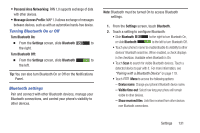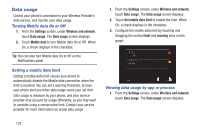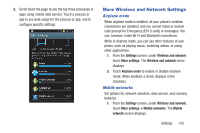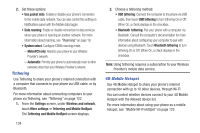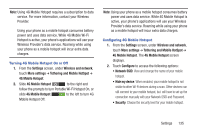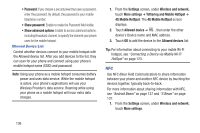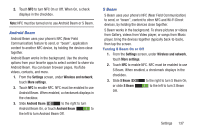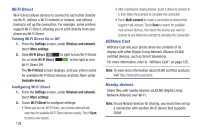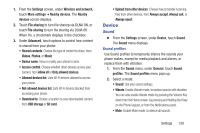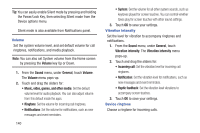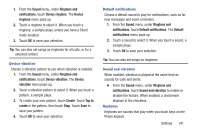Samsung SCH-R530M User Manual Ver.lj1_f4 (English(north America)) - Page 142
Tethering and Mobile HotSpot, 4G Mobile HotSpot
 |
View all Samsung SCH-R530M manuals
Add to My Manuals
Save this manual to your list of manuals |
Page 142 highlights
• Password: If you choose a security level that uses a password, enter the password. By default, the password is your mobile telephone number. • Show password: Enable to make the Password field visible. • Show advanced options: Enable to access advanced options, including Broadcast channel, to specify the channel your phone uses for the mobile hotspot. Allowed Device List Control whether devices connect to your mobile hotspot with the Allowed device list. After you add devices to the list, they can scan for your phone and connect using your phone's mobile hotspot name (SSID) and password. Note: Using your phone as a mobile hotspot consumes battery power and uses data service. While the mobile hotspot is active, your phone's applications will use your Wireless Provider's data service. Roaming while using your phone as a mobile hotspot will incur extra data charges. 1. From the Settings screen, under Wireless and network, touch More settings ➔ Tethering and Mobile HotSpot ➔ 4G Mobile HotSpot. The 4G Mobile HotSpot screen displays. 2. Touch Allowed device ➔ + , then enter the other device's Device name and MAC address. 3. Touch OK to add the device to the Allowed devices list. Tip: For information about connecting to your moble Wi-Fi hotspot, see "Connecting a Device via Mobile Wi-Fi HotSpot" on page 123. NFC Use NFC (Near Field Communication) to share information between your phone and another NFC device by touching the devices together, typically back-to-back. For more information about sharing information with NFC, see "Android Beam" on page 137 and "S Beam" on page 137. 1. From the Settings screen, under Wireless and network, touch More settings. 136