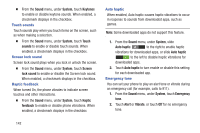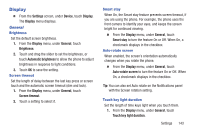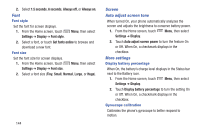Samsung SCH-R530M User Manual Ver.lj1_f4 (English(north America)) - Page 153
Power saving, Storage, Power saving. Slide
 |
View all Samsung SCH-R530M manuals
Add to My Manuals
Save this manual to your list of manuals |
Page 153 highlights
Power saving Configure Power saving settings to conserve battery power. 1. From the Settings screen, under Device, touch Power saving. The Power saving screen displays. 2. Slide Power saving to enable Power saving. Touch Power saving to the right to enable Power saving. Slide Power saving to the left to disable Power saving. Power saving must be enabled ( the Power saving mode settings. ) to configure 3. Touch the following Power saving mode settings to enable or disable them (when an option is enabled, a checkmark displays in its checkbox): • CPU power saving: When enabled, the phone's maximum performance is limited. This does not affect normal usage, such as browsing and video playback. • Screen power saving: When enabled, the screen uses reduced frame refresh rate and lower brightness. • Background color: When enabled, the background uses lower brightness in Email and Internet. • Turn off haptic feedback: When enabled, no vibration plays when you touch the screen. 4. Under Power saving tips, touch Learn about power saving to read information about Power saving options. Storage Manage the use of memory resources in your phone's Device memory, and on an installed memory card. 1. From the Settings screen, under Device, touch Storage. The Storage screen displays. The following options are available: • Device memory: View usage for, and manage, your phone's internal memory (for detailed information and to manage storage in use, touch any item except Total space or Available space): - Total space: Shows the total installed phone memory. - Apps: Shows the total phone memory currently used to store applications. - Pictures, videos: Shows the total phone memory currently used to store pictures and videos. - Audio: Shows the total phone memory currently used to store music files, ringtones, etc.) Settings 147