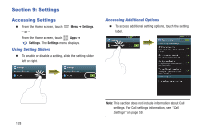Samsung SCH-R530M User Manual Ver.lj1_f4 (English(north America)) - Page 129
Beaming, Activating Mobile Wi-Fi HotSpot, Connecting a Device via Mobile Wi-Fi HotSpot
 |
View all Samsung SCH-R530M manuals
Add to My Manuals
Save this manual to your list of manuals |
Page 129 highlights
Activating Mobile Wi-Fi HotSpot Activate your phone's Mobile Wi-Fi HotSpot application to allow other devices to use your phone's internet connection. 1. From the Home screen, touch The Settings screen displays. Menu ➔ Settings. 2. Under Wireless and network, touch More settings ➔ Tethering and Mobile HotSpot. 3. Touch 4G Mobile Hotspot and follow the prompts to turn the Mobile Wi-Fi HotSpot On. Connecting a Device via Mobile Wi-Fi HotSpot Use the other device's Wi-Fi control to connect to your phone's Mobile Wi-Fi HotSpotMobile Wi-Fi HotSpot. 1. Activate Mobile Wi-Fi HotSpot on your phone. For more information, see "Activating Mobile Wi-Fi HotSpot" on page 123. 2. Activate Wi-Fi on the other device, using that device's Wi-Fi control. 3. Scan for Wi-Fi hotspots, and select your phone from the list. To find your phone's name, see "Configuring 4G Mobile Hotspot" on page 135. 4. At the prompt, enter your phone's Mobile Wi-Fi HotSpot password. By default, the password is your phone's telephone number. For information on changing your phone's Mobile Wi-Fi HotSpot password, see "Configuring 4G Mobile Hotspot" on page 135. Beaming NFC NFC (Near Field Communication) allows data exchange when you touch your device with another compatible device. This is used for applications such as Android Beam and S Beam. 1. From the Home screen, touch Menu, then touch Settings. 2. Under Wireless and network, touch More settings. 3. Touch NFC to enable or disable NFC. When enabled, a check displays in the checkbox. Note: NFC must be turned on to use Android Beam or S Beam. Connections 123