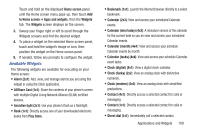Samsung SCH-R530M User Manual Ver.lj1_f4 (English(north America)) - Page 120
Going Incognito, Using Bookmarks, To add an Incognito window, Windows, Incognito
 |
View all Samsung SCH-R530M manuals
Add to My Manuals
Save this manual to your list of manuals |
Page 120 highlights
Going Incognito The incognito feature allows you to view Internet sites outside of the normal browsing. Pages viewed in this incognito window will not display in your browser history or search history, and no traces (such as cookies) are left on the phone. Note: Any downloaded files are preserved an stay on your phone after you exit the incognito mode. To add an Incognito window 1. From your browser window, tap 1 Incognito. 2. A new Incognito window displays. Windows ➔ Note: The incognito icon displays in the upper-left of the new browser window while you are in this mode. 3. Browse to the desired web site(s). To exit from the incognito window: 1. From your browser window, tap 1 (Windows). 2. Scroll across the available windows and locate the Incognito window. 114 3. Tap next to the incognito window to delete it. Using Bookmarks While browsing, bookmark a site to quickly access it later. Creating a bookmark 1. From the Internet screen, browse to the desired website, then touch Bookmarks ➔ Add bookmark. The Add bookmark screen displays. 2. Edit the Name and Address of the new bookmark as needed, then select the Folder where you want it added. 3. Touch Save to save the new bookmark.