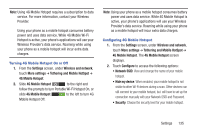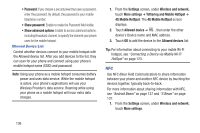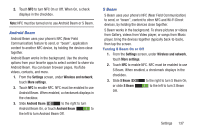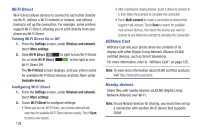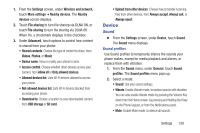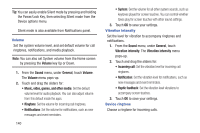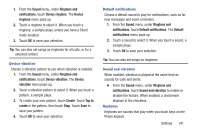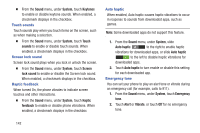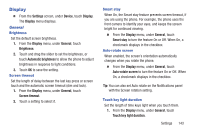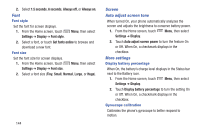Samsung SCH-R530M User Manual Ver.lj1_f4 (English(north America)) - Page 146
Volume, Vibration intensity, Device ringtone, Sound, General, Music, video, games, and other media
 |
View all Samsung SCH-R530M manuals
Add to My Manuals
Save this manual to your list of manuals |
Page 146 highlights
Tip: You can easily enable Silent mode by pressing and holding the Power/Lock Key, then selecting Silent mode from the Device options menu. Silent mode is also available from Notifications panel. Volume Set the system volume level, and set default volume for call ringtones, notifications, and media playback. Note: You can also set System volume from the Home screen by pressing the Volume key Up or Down. 1. From the Sound menu, under General, touch Volume. The Volume menu pops-up. 2. Touch and drag the sliders for: • Music, video, games, and other media: Set the default volume level for audio playback. You can also adjust volume from this default inside the apps. • Ringtone: Set the volume for incoming call ringtones. • Notifications: Set the volume for notifications, such as new messages and event reminders. 140 • System: Set the volume for all other system sounds, such as keytones played for screen touches. You can control whether tones play for screen touches with other sound settings. 3. Touch OK to save your settings. Vibration intensity Set the level for vibration to accompany ringtones and notifications. 1. From the Sound menu, under General, touch Vibration intensity. The Vibration intensity menu pops-up. 2. Touch and drag the sliders for: • Incoming call: Set the vibration level for incoming call ringtones. • Notification: Set the vibration level for notifications, such as new messages and event reminders. • Haptic feedback: Set the vibration level vibrations to accompany screen touches. 3. Touch OK to save your settings. Device ringtone Choose a ringtone for incoming calls.