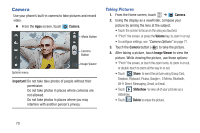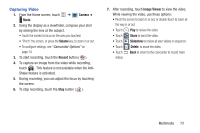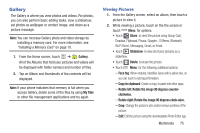Samsung SCH-R530M User Manual Ver.lj1_f4 (English(north America)) - Page 81
Gallery, Copy to clipboard
 |
View all Samsung SCH-R530M manuals
Add to My Manuals
Save this manual to your list of manuals |
Page 81 highlights
Gallery The Gallery is where you view photos and videos. For photos, you can also perform basic editing tasks, view a slideshow, set photos as wallpaper or contact image, and share as a picture message. Note: You can increase Gallery photo and video storage by installing a memory card. For more information, see "Installing a Memory Card" on page 10. 1. From the Home screen, touch ➔ Gallery. All of the Albums that hold your pictures and videos will be displayed with folder name(s) and number of files. 2. Tap an Album and thumbnails of the contents will be displayed. Note: If your phone indicates that memory is full when you access Gallery, delete some of the files by using My files or other file management applications and try again. Viewing Pictures 1. From the Gallery screen, select an album, then touch a picture to view it. 2. While viewing a picture, touch on the the screen or touch Menu for options. • Touch Share to send the picture using Group Cast, Dropbox, Flipboard, Picasa, Google+, S Memo, Bluetooth, Wi-Fi Direct, Messaging, Gmail, or Email. • Touch Slideshow to view all of your pictures as a slideshow. • Touch Delete to erase the picture. • Touch Menu for the following additional options: - Face tag: When enabled, identifies faces with a yellow box, so you can touch to add tag information. - Copy to clipboard: Create a copy, to paste into other apps. - Rotate left: Rotate the image 90 degrees counter- clockwise. - Rotate right: Rotate the image 90 degrees clock-wise. - Crop: Change the picture's size and/or remove portions of the picture. - Edit: Edit the picture using the downloadable Photo Editor app. Multimedia 75