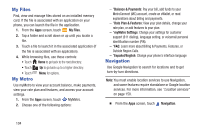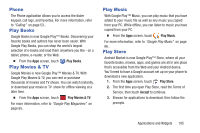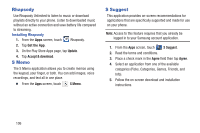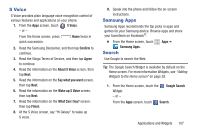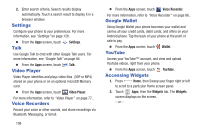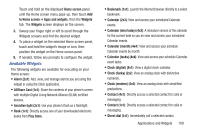Samsung SCH-R530M User Manual Ver.lj1_f4 (English(north America)) - Page 115
Available Widgets, AllShare Cast 1x1
 |
View all Samsung SCH-R530M manuals
Add to My Manuals
Save this manual to your list of manuals |
Page 115 highlights
Touch and hold on the displayed Home screen panel until the Home screen menu pops-up, then touch Add to Home screen ➔ Apps and widgets, then the Widgets tab. The Widgets screen displays on the screen. 3. Sweep your finger right or left to scroll through the Widgets screens and find the desired widget. 4. To place a widget on the selected Home screen panel, touch and hold the widget's image or icon, then position the widget on the Home screen panel. 5. If needed, follow any prompts to configure the widget. Available Widgets The following widgets are available for executing on your Home screen: • Alarm:(2x1): Add, view, and manage alarms you set using this widget or using the Clock application. • AllShare Cast (1x1): Share the contents of your phone's screen with multiple Digital Living Network Alliance (DLNA) certified devices. • Assistive light (2x1): Use your phone's flash as a flashlight. • Book (1x1): Directly access one of your downloaded electronic books from Play Store. • Bookmark (1x1): Launch the Internet browser directly to a select bookmark. • Calendar (2x3): View and access your scheduled Calendar events. • Calendar (mini today) (4x2): A miniature version of the calendar for the current date so you an view and access your scheduled Calendar events. • Calendar (month) (4x4): View and access your schedule Calendar events by month. • Calendar (tasks) (4x4): View and access your schedule Calendar event tasks. • Clock (digital) (4x1): View a digital clock-calendar. • Clock (funky) (2x2): View an analog clock with distinctive numerals. • Clock (modern) (2x2): View an analog clock with simplified graduations. • Contact (4x1): Directly access a selected contact for calls or messaging. • Contact (1x1): Directly access a selected contact for calls or messaging. • Direct dial (1x1): Immediately call a selected contact. Applications and Widgets 109