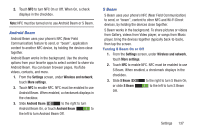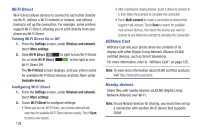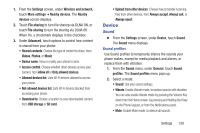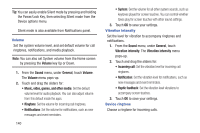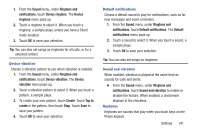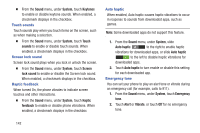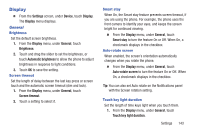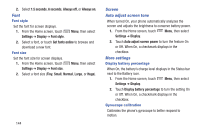Samsung SCH-R530M User Manual Ver.lj1_f4 (English(north America)) - Page 148
Sound, System, Keytones, Touch, Screen, lock sound, Haptic, feedback, Auto haptic, Emergency, Alert
 |
View all Samsung SCH-R530M manuals
Add to My Manuals
Save this manual to your list of manuals |
Page 148 highlights
Ⅲ From the Sound menu, under System, touch Keytones to enable or disable keytone sounds. When enabled, a checkmark displays in the checkbox. Touch sounds Touch sounds play when you touch items on the screen, such as when making a selection. Ⅲ From the Sound menu, under System, touch Touch sounds to enable or disable touch sounds. When enabled, a checkmark displays in the checkbox. Screen lock sound Screen lock sound plays when you lock or unlock the screen. Ⅲ From the Sound menu, under System, touch Screen lock sound to enable or disable the Screen lock sound. When enabled, a checkmark displays in the checkbox. Haptic feedback When turned On, the phone vibrates to indicate screen touches and other interactions. Ⅲ From the Sound menu, under System, touch Haptic feedback to enable or disable phone vibrations. When enabled, a checkmark displays in the checkbox Auto haptic When enabled, Auto haptic causes haptic vibrations to occur in response to sounds from downloaded apps, such as games. Note: Some downloaded apps do not support this feature. 1. From the Sound menu, under System, slide Auto haptic to the right to enable haptic vibrations for downloaded apps, or slide Auto haptic to the left to disable haptic vibrations for downloaded apps. 2. Touch Auto haptic to turn enable or disable this setting for each downloaded app. Emergency tone You can set your phone to play an alert tone or vibrate during an emergency call (for example, calls to 911). 1. From the Sound menu, under System, touch Emergency tone. 2. Touch Alert or Vibrate, or touch Off for no emergency tone. 142