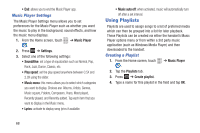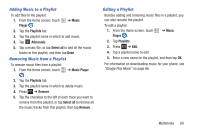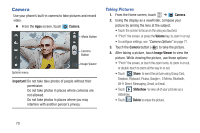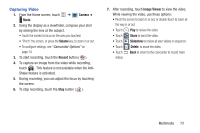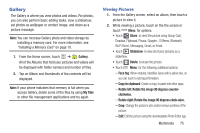Samsung SCH-R530M User Manual Ver.lj1_f4 (English(north America)) - Page 79
Capturing Video, Camera, Volume, Record, Image Viewer, Share, Slideshow, Delete
 |
View all Samsung SCH-R530M manuals
Add to My Manuals
Save this manual to your list of manuals |
Page 79 highlights
Capturing Video 1. From the Home screen, touch ➔ Camera ➔ Mode. 2. Using the display as a viewfinder, compose your shot by aiming the lens at the subject. • Touch the screen to focus on the area you touched. • "Pinch" the screen, or press the Volume key, to zoom in or out. • To configure settings, see "Camcorder Options" on page 74. 3. To start recording, touch the Record button ( ). 4. To capture an image from the video while recording, touch . This feature is not available when the AntiShake feature is activated. 5. During recording, you can adjust the focus by touching the screen. 6. To stop recording, touch the Stop button ( ). 7. After recording, touch Image Viewer to view the video. While viewing the video, use these options: • Pinch the screen to zoom in or out, or double-touch to zoom all the way in or out. • Touch Play to review the video. • Touch Share to send the video. • Touch Slideshow to review all your videos in sequence. • Touch Delete to erase the video. • Touch Back to return to the camcorder to record more videos. Multimedia 73