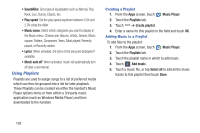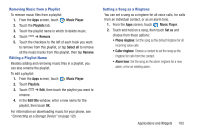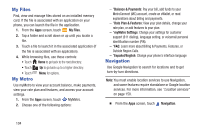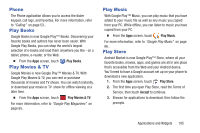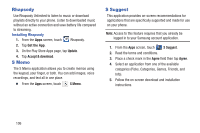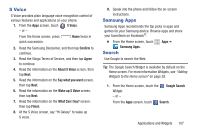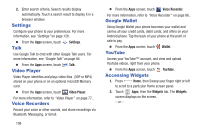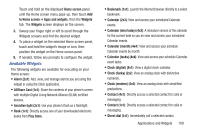Samsung SCH-R530M User Manual Ver.lj1_f4 (English(north America)) - Page 113
S Voice, Samsung Apps, Search, Confirm, Agree, About S Voice, Say what you want, Wake up S Voice
 |
View all Samsung SCH-R530M manuals
Add to My Manuals
Save this manual to your list of manuals |
Page 113 highlights
S Voice S Voice provides plain language voice recognition control of various features and applications on your phone. 1. From the Apps screen, touch S Voice. - or - From the Home screen, press quick succession. Home twice in 2. Read the Samsung Disclaimer, and then tap Confirm to continue. 3. Read the Vlingo Terms of Service, and then tap Agree to continue. 4. Read the information on the About S Voice screen, then tap Next. 5. Read the information on the Say what you want screen, then tap Next. 6. Read the information on the Wake up S Voice screen, then tap Next. 7. Read the information on the What Can I Say? screen, then tap Finish. 8. At the S Voice screen, say "Hi Galaxy" to wake up S voice. 9. Speak into the phone and follow the on-screen instructions. Samsung Apps Samsung Apps recommends the top picks in apps and games for your Samsung device. Browse apps and share your favoritesm on Facebook®. Ⅲ From the Home screen, touch Samsung Apps. Search Apps ➔ Use Google to search the Web. Tip: The Google Search Widget is available by default on the Home screen. For more information Widgets, see "Adding Widgets to the Home screen" on page 38. 1. From the Home screen, touch the Widget. - or - Google Search From the Apps screen, touch Search. Applications and Widgets 107