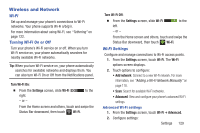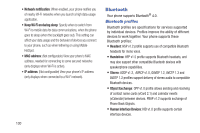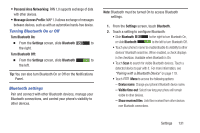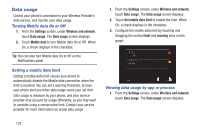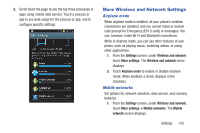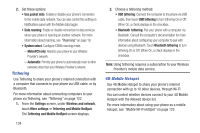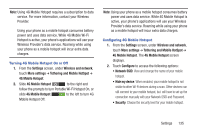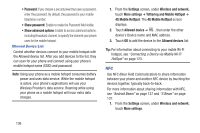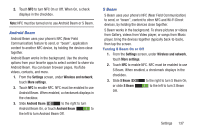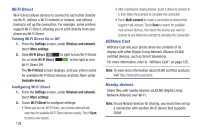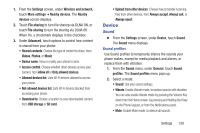Samsung SCH-R530M User Manual Ver.lj1_f4 (English(north America)) - Page 140
Tethering, 4G Mobile Hotspot, Tethering and Mobile HotSpot
 |
View all Samsung SCH-R530M manuals
Add to My Manuals
Save this manual to your list of manuals |
Page 140 highlights
2. Set these options: • Use packet data: Enable or disable your phone's connection to the mobile data network. You can also control this setting on Notifications panel with the Mobile data toggle. • Data roaming: Enable or disable connection to data services when your phone is roaming on another network. For more information about roaming, see "Roaming" on page 18. • System select: Configure CDMA roaming mode. - MetroPCS only: Restricts your phone to your Wireless Provider's network. - Automatic: Permits your phone to automatically roam to other networks other than your Wireless Provider's network. Tethering Use Tethering to share your phone's internet connection with a computer that connects to your phone via USB cable, or by Bluetooth. For more information about connecting computers to your phone via Tethering, see "Tethering" on page 122. 1. From the Settings screen, under Wireless and network, touch More settings ➔ Tethering and Mobile HotSpot . The Tethering and Mobile HotSpot screen displays. 134 2. Choose a tethering method: • USB tethering: Connect the computer to the phone via USB cable, then touch USB tethering to turn tethering On or Off. When On, a check displays in the checkbox. • Bluetooth tethering: Pair your phone with a computer via Bluetooth. Consult the computer's documentation for more information about configuring your computer to pair with devices using Bluetooth. Touch Bluetooth tethering to turn tethering On or Off. When On, a check displays in the checkbox. Note: Using tethering requires a subscription to your Wireless Provider's mobile data service. 4G Mobile Hotspot Use 4G Mobile Hotspot to share your phone's internet connection with up to 10 other devices, through Wi-Fi. You can control whether devices connect to your 4G Mobile Hotspot with the Allowed device list. For more information about using your phone as a mobile hotspot, see "Mobile Wi-Fi HotSpot" on page 122.