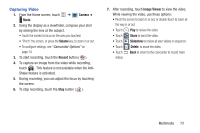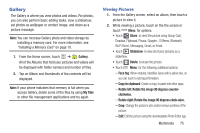Samsung SCH-R530M User Manual Ver.lj1_f4 (English(north America)) - Page 83
Video Player, Folders
 |
View all Samsung SCH-R530M manuals
Add to My Manuals
Save this manual to your list of manuals |
Page 83 highlights
Video Player Video Player identifies and plays video files (3GP or MP4) stored on your phone or on an optional microSD Memory card. 1. From the Home screen, touch ➔ Video Player. 2. By default, videos thumbnails are displayed sorted by name. You can also display your videos in an alphabetical list by touching the List tab, or touch the Folders tab to list the folders where your videos are stored. 3. To play a video, simply touch its thumbnail or list entry. The following video controls are available: Pause the video. Start the video after being paused. Touch and hold to rewind the video. Touch to go to previous video. Touch and hold to fast-forward the video. Touch to go to next video. Volume control. PIP (Picture In Picture) view: The video plays in a small window so you can use your phone for other purposes while watching the video. To return to previous size, double-tap the screen. Original size view: The video plays in its original size. Full-screen in ratio view: The video is enlarged as much as possible without becoming distorted. Full-screen view. The entire screen is used, which may cause some image distortion. Note: The screen view icons are a three-way toggle. The icon that is displayed, is the mode that displays after the icon is tapped. 4. While playing a video, touch options. Menu for video Multimedia 77