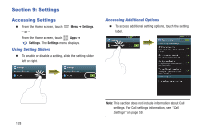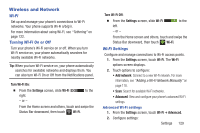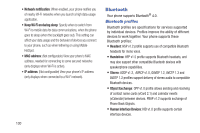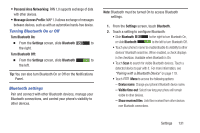Samsung SCH-R530M User Manual Ver.lj1_f4 (English(north America)) - Page 132
Nearby devices, Memory Card, Installing and Removing a Memory Card
 |
View all Samsung SCH-R530M manuals
Add to My Manuals
Save this manual to your list of manuals |
Page 132 highlights
3. Under Wireless and network, touch More settings . The Wireless and networks screen displays. 4. Touch AllShare Cast. The AllShare Cast screen displays with AllShare Cast already active and begins scanning for available devices. All detected DLNA certified devices are listed under Available devices. 5. Touch the desired device to establish a connection. You can now view the contents of your phone's display on the connected device. Nearby devices Share files with nearby DLNA certified devices over Wi-Fi. (For information on configuring Nearby devices, For more information, refer to "Nearby devices" on page 138..) Note: To use Nearby devices for sharing, you must have set up a connection with another Wi-Fi device that supports DLNA. 1. Connect your phone and another DLNA certified device to the same Wi-Fi network. (For more information, refer to "Wi-Fi" on page 117..) 2. On your phone press Home, then touch Menu ➔ Settings. The Settings screen displays. 3. Under Wireless and network, touch More settings ➔ Nearby devices. The Nearby devices screen displays. 4. Touch File sharing to turn file sharing via DLNA On or Off. When On, a check displays in the checkbox. Memory Card Your phone supports removable microSD™ or microSDHC™ memory cards of up to 64GB capacity, for storage of music, pictures, videos, and other files. Installing and Removing a Memory Card For more information about installing and removing a memory card, see "Installing a Memory Card" on page 10. Important! To prevent damage to information stored on the memory card, unmount the card before removing it from the phone. 126