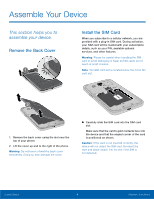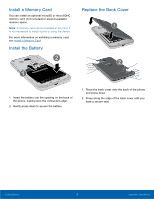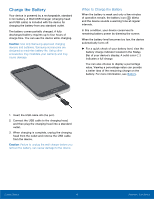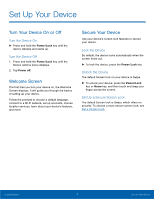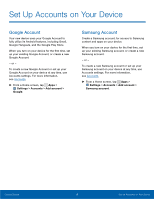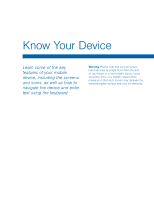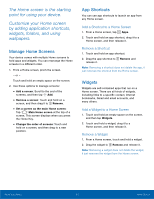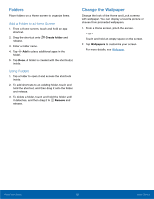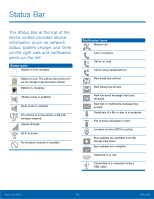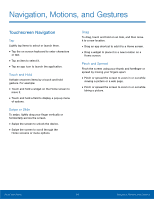Samsung SM-G360AZ User Manual - Page 14
Know Your Device
 |
View all Samsung SM-G360AZ manuals
Add to My Manuals
Save this manual to your list of manuals |
Page 14 highlights
Know Your Device Learn some of the key features of your mobile device, including the screens and icons, as well as how to navigate the device and enter text using the keyboard. Warning: Please note that a touch screen responds best to a light touch from the pad of your finger or a non-metallic stylus. Using excessive force or a metallic object when pressing on the touch screen may damage the tempered glass surface and void the warranty.
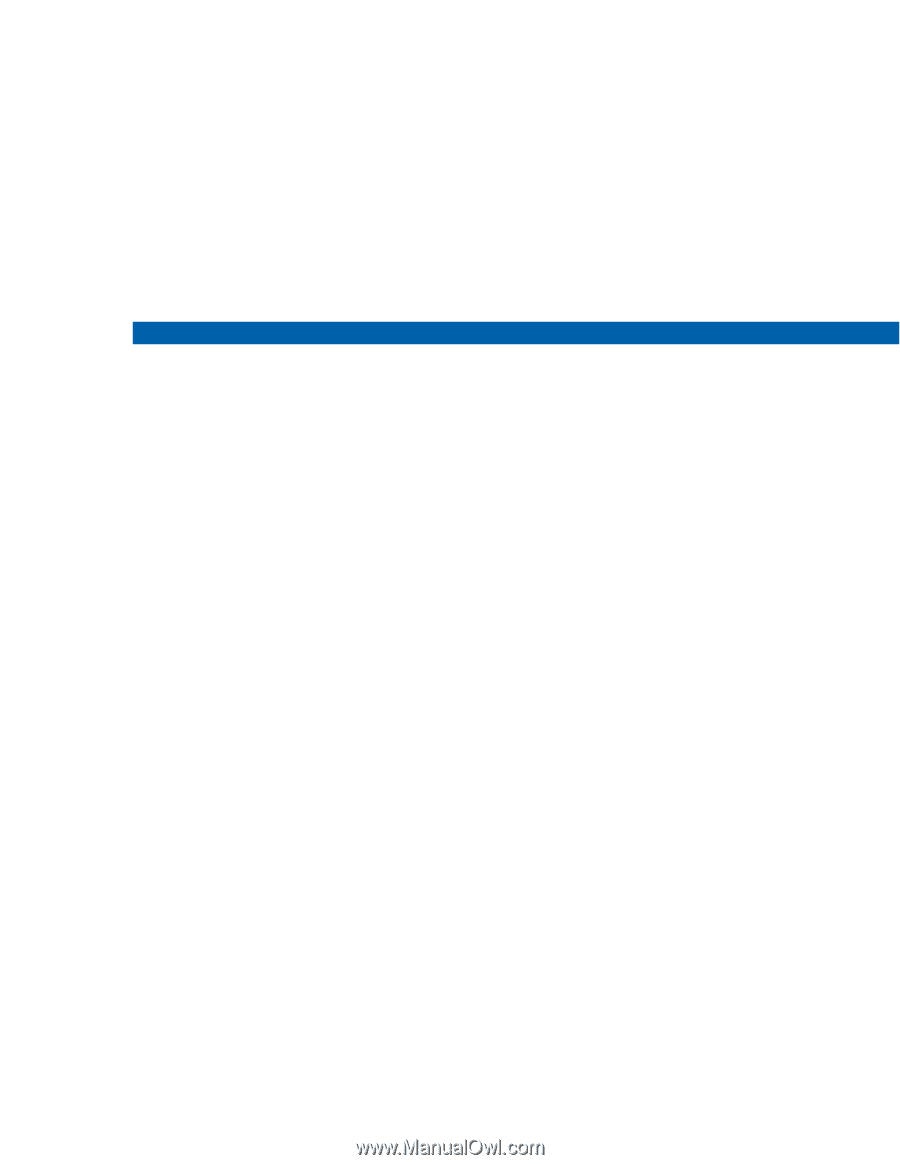
Know Your Device
Warning
: Please note that a touch screen
responds best to a light touch from the pad
of your ²nger or a non-metallic stylus. Using
excessive force or a metallic object when
pressing on the touch screen may damage the
tempered glass surface and void the warranty.
Learn some of the key
features of your mobile
device, including the screens
and icons, as well as how to
navigate the device and enter
text using the keyboard.