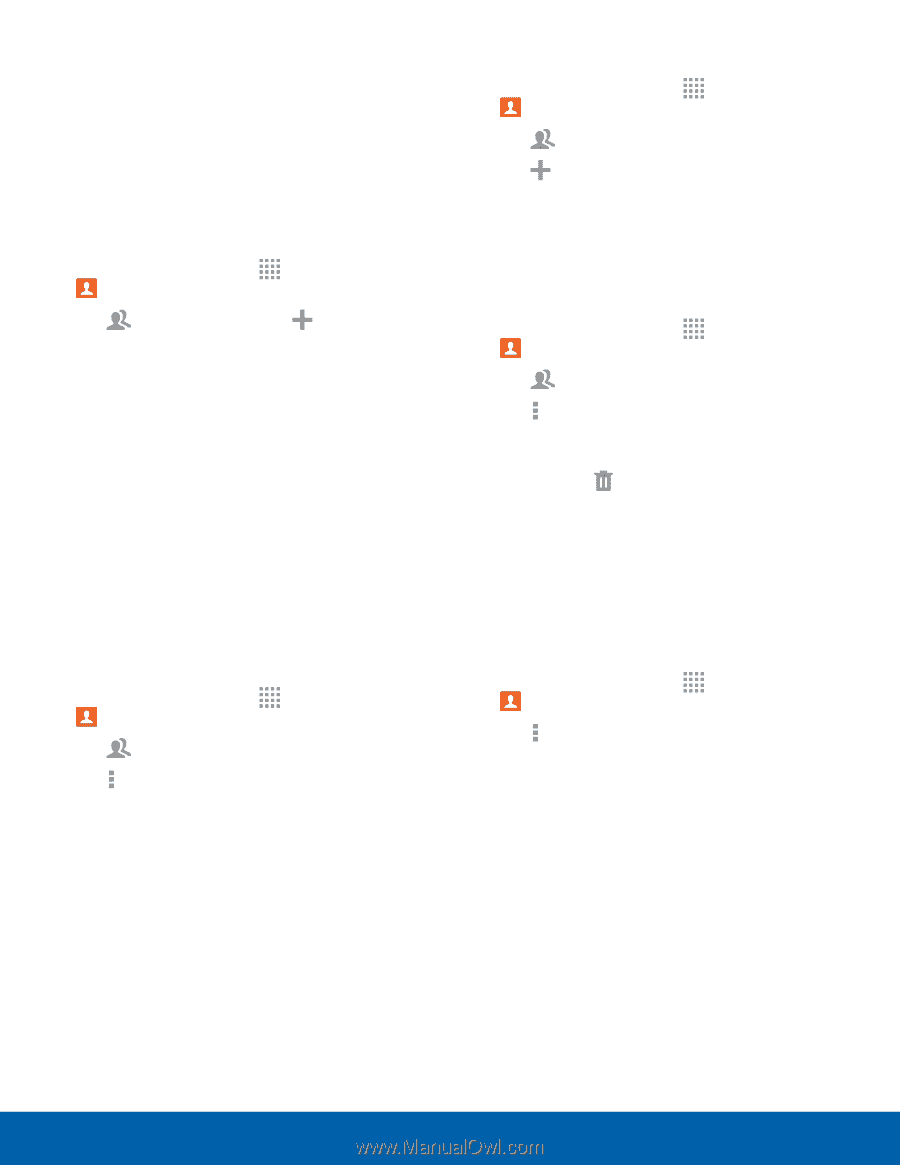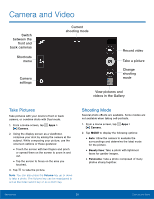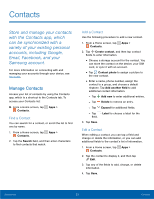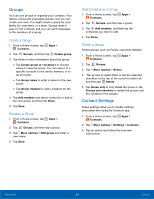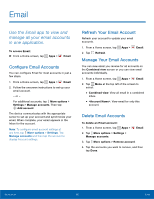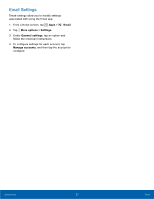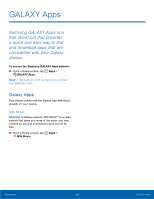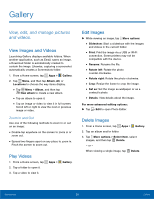Samsung SM-G360AZ User Manual - Page 40
Groups, Contact Settings, Create a Group, Add Contacts to a Group
 |
View all Samsung SM-G360AZ manuals
Add to My Manuals
Save this manual to your list of manuals |
Page 40 highlights
Groups You can use groups to organize your contacts. Your device comes with preloaded groups, and you can create your own. You might create a group for your family, for coworkers, or a team. Groups make it easy to find contacts, and you can send messages to the members of a group. Create a Group 1. From a Home screen, tap Apps > Contacts. 2. Tap Groups, and then tap Create group. 3. Tap fields to enter information about the group: • Tap Create group in < location > to choose where to save the group. You can save it to a specific account, to the device memory, or to all accounts. • Tap Group name to enter a name for the new group. • Tap Group ringtone to add a ringtone for the group. 4. Tap Add member and select contact(s) to add to the new group, and then tap Done. 5. Tap Save. Rename a Group 1. From a Home screen, tap Apps > Contacts. 2. Tap Groups, and then tap a group. 3. Tap More options > Edit group and enter a new name. 4. Tap Save. Add Contacts to a Group 1. From a Home screen, tap Apps > Contacts. 2. Tap Groups, and then tap a group. 3. Tap Add member, and then tap the contact(s) you want to add. 4. Tap Done. Delete a Group Preset groups, such as Family, cannot be deleted. 1. From a Home screen, tap Apps > Contacts. 2. Tap Groups. 3. Tap More options > Select. 4. Tap groups to select them or tap the selected checkbox at the top of the screen to select all, and then tap Delete. 5. Tap Group only to only delete the group or tap Groups and members to delete the groups and the contacts in the groups. Contact Settings These settings allow you to modify settings associated with using the Contacts app. 1. From a Home screen, tap Apps > Contacts. 2. Tap More options > Settings > Contacts. 3. Tap an option and follow the onscreen instructions. Applications 35 Contacts