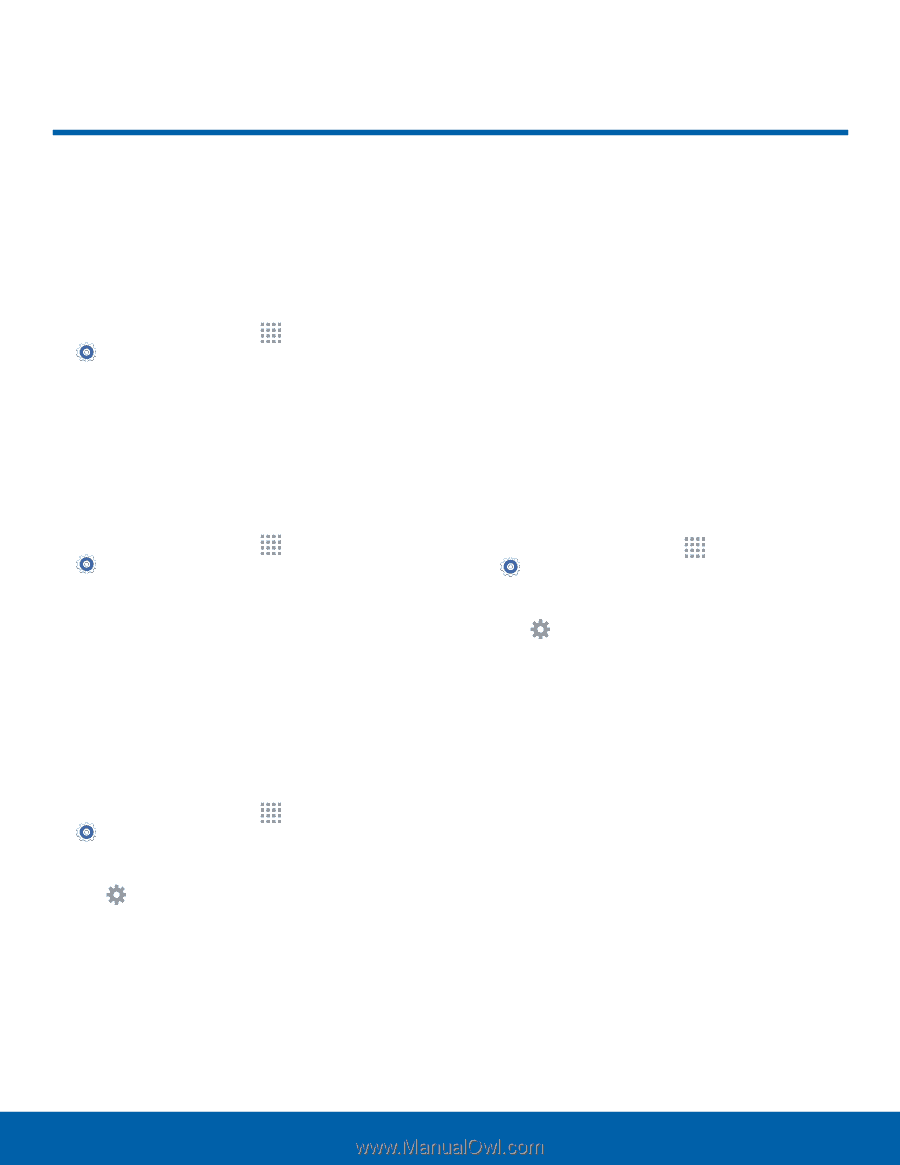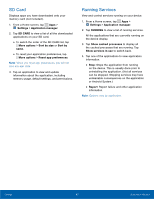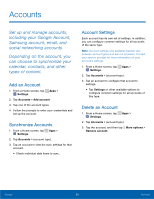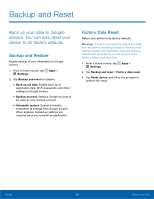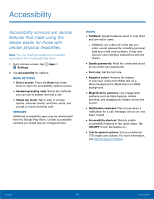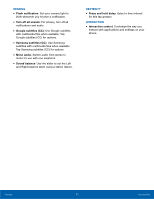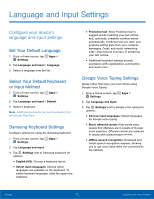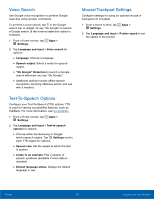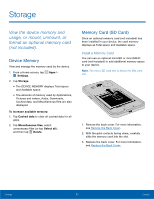Samsung SM-G360AZ User Manual - Page 77
Language and Input Settings
 |
View all Samsung SM-G360AZ manuals
Add to My Manuals
Save this manual to your list of manuals |
Page 77 highlights
Language and Input Settings Configure your device's language and input settings. Set Your Default Language 1. From a Home screen, tap Apps > Settings. 2. Tap Language and input > Language. 3. Select a language from the list. Select Your Default Keyboard or Input Method 1. From a Home screen, tap Apps > Settings. 2. Tap Language and input > Default. 3. Select a keyboard. Note: Additional keyboards can be downloaded from the Google Play Store. Samsung Keyboard Settings Configure options for using the Samsung keyboard. 1. From a Home screen, tap Apps > Settings. 2. Tap Language and input. 3. Tap Settings next to Samsung keyboard for options: • English (US): Choose a keyboard layout. • Select input languages: Choose which languages are available on the keyboard. To switch between languages, slide the space bar sideways. • Predictive text: Allow Predictive text to suggest words matching your text entries, and, optionally, complete common words automatically. Predictive text can learn your personal writing style from your contacts, messages, Gmail, and social networking sites - improving its accuracy of predicting your text entries. • Additional keyboard settings provide assistance with capitalization, punctuation, and much more. Google Voice Typing Settings Speak rather than type your text entries using Google Voice Typing. 1. From a Home screen, tap Apps > Settings. 2. Tap Language and input. 3. Tap Settings next to Google voice typing for options: • Choose input languages: Select languages for Google voice typing. • Block offensive words: Hide words many people find offensive are in results of Google voice searches. Offensive words are replaced in results with a placeholder (####). • Offline speech recognition: Download and install speech recognition engines, allowing you to use voice input while not connected to the network. Settings 72 Language and Input Settings